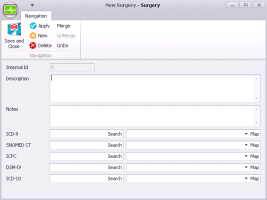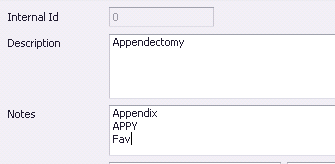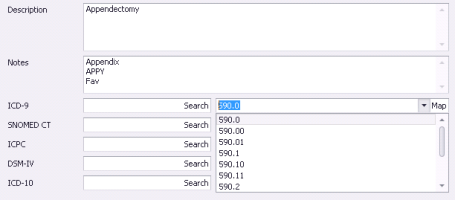Adding medical procedures and surgeries to your clinic procedure list
If you are recording a procedure or surgery for a patient and the procedure you want is not available in the list, any user with administrator authority in Wolf EMR can add the procedure to your clinic’s list.
To make sure the procedure is not already available in the database, try searching by alternative names or by procedure code.
If your clinic is using the new procedure list that includes the Canadian Institute for Health Information (CIHI) list, you cannot add procedures to the procedure list.
Steps
| 1. | From the Wolf EMR home page, click Configuration |
| 2. | From the Configuration menu, choose View > Patient Reference Tables > Surgery Index. The Surgery Maintenance window opens. |
| 3. | At the top of the window, click |
| 4. | Using the following table, enter the problem details. |
| Field | Description |
|---|---|
|
Description |
Enter the procedure or surgery name. Note: When users search for a procedure, they can search by this description. Make sure you enter a name that makes sense for most users. |
|
Notes |
Enter any notes regarding this procedure or surgery. For example, situations where users should select this procedure over similar options. Tip: You can also use the Notes area to enter common search terms users will likely use to search for this procedure. When you search for a procedure, the EMR includes the procedure’s Note text in the search. |
Using procedure notes to create a favourites list
If there are certain procedures and surgeries that you and other users use often, you can define them as “favourites” by adding the text “fav” to the procedure’s Notes field.
When you search for procedures, you can then enter the search term “fav”, and a list of your favourite procedures display.
If you want to create user-specific problem favourites, you can instead enter <user initials>-fav in the Notes field.
| 5. | Link the procedure to an ICD-9 code, or if your clinic uses another classification of procedures, for example ICD-10, associate the procedure with the appropriate code: |
| a) | Beside ICD-9 (or another procedure classification type), in the second field, enter part or all of the code. |
| b) | In the first field, click Search and then, in the drop-down list, select the code you want. |
| c) | Beside the field, click Map. |
| 6. | Perform one of the following actions: |
To save the procedure and close the window, click Save and Close ![]() .
.
To save the procedure and add another procedure, click New ![]() .
.
© 2018