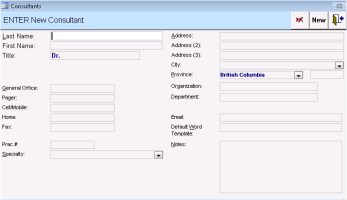Managing external consultants while initiating a referral
While you are initiating a referral, you can easily add or edit an external consultant.
Users with administration privileges can perform advanced management of the consultant list (see Managing referral letters). All users can also view and edit the list of consultants from the WorkDesk (Reference > Consultant List).
Steps
| 1. | Start a referral. See Initiating referrals. |
| 2. | In the consultant selection area, click Add New Consultant. The ENTER New Consultant window opens. |
Tip: To instead edit a consultant’s information, select them in the list and click Info... .
| 3. | Enter the consultant’s information. |
The Prac # (practitioner’s ID number) is used to identify the consultant when you bill for the referral.
Avoid adding new specialties from the Specialty list, unless the entire clinic agrees to the addition. This ensures consistency when entering and finding consultants.
If you have created customized consult letter SMART forms (for example, for specific specialties), in the Default Word Template field, enter the name of the form you want to default to for this consultant. When you click Send to SMART Form on the New Referral window, the consult letter you specify here displays.
If the consultant has specific referral policies, enter then in the Notes area, such as “Call before faxing a referral.”
| 4. | When you finish, click Save & Close |
© 2018