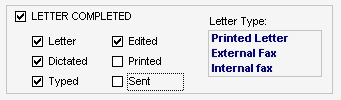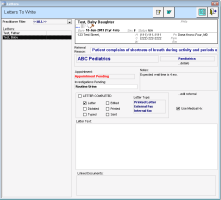Managing referral letters
If you dictate your letters and have them transcribed, after you start a referral, ensure that you update the status of the referral letter at each stage of the process. This way, your front-end staff or referral clerk knows when it’s their turn to take action on, or manage the referral. You can also better manage letters you need to complete.
Update a referral letter status to indicate that the referral letter is created, printed and/or sent.
If you dictate your letters and a staff member or transcription service transcribes your letters, you can indicate where the letter is in the process.
Depending on your role and the status of referral letters, your WorkDesk may contains these referral-related task lists under the Referral area.
| List | WorkDesk | Description |
|---|---|---|
|
Letters Due Within The Next Week Letters to Write |
Providers |
If a referral letter was marked as Letter to indicate that the letter needs to be written, it appears on the Letters to Write list on the provider WorkDesk. After you write the letter, mark it as Typed so that it can be edited. Or, mark it as Typed and Edited so that front-end staff can print it. If the letter was dictated, mark it as Dictated so that front-end staff can transcribe it. |
|
<x> letters to transcribe Letters to Transcribe |
Front-end staff |
If a referral letter was marked as Letter and Dictated to indicate that the letter needs to be transcribed, it appears in the Letters to Transcribe list. After you transcribe the letter, change the status to Typed so that the provider can perform a final edit. |
|
Letters to Edit |
Providers |
If the referral letter was marked as Letter, Dictated, or Typed and is ready for the provider to perform the final edit, it appears in the Letters to Edit list. After you review the letter, mark it as Edited so that front-end staff can print it. |
|
Letters to Print |
Front-end staff |
If the referral letter was marked as Letter, Dictated, Typed, and Edited, it appears in the Letters to Print list. After you print the letter, change the status to Printed. |
Steps
| 1. | Open the patient’s referral from the Tasks area of your WorkDesk, from your referral list (see Managing your referrals using the Referral List), or from the patient’s medical summary (see Managing patient referrals from their medical summary.) |
To open a patient’s referral from the Tasks area of your WorkDesk:
| a) | On the Tasks tab of the provider WorkDesk or in the Referrals area of the front-end staff WorkDesk, click one of the lists described above. |
| b) | In the Letters column, click a patient. The EMR displays basic details about the referral on the right side of the window, including letter status options. For example, the Letters to Write list is shown below. |
| 2. | In the Letter Text area, enter the contents of the letter. |
| 3. | If you want to view and modify information in the patient’s detailed referral, click ...edit referral. |
| 4. | To indicate that you have completed only some tasks required to complete a referral, under LETTER COMPLETED, select one or more of the following options: |
| Status | Description |
|---|---|
|
COMPLETED |
The letter was written, printed, and sent to the consultant. This indicates that all aspects of letter creation were completed. |
|
Letter |
The letter needs to be written, but was not started or finished yet. The EMR adds the patient to the Letters to Write list. |
|
Dictated |
The contents of the letter was dictated. The EMR adds the patient to the Letters to Transcribe list. |
|
Typed |
The contents of the letter was typed. The EMR adds the letter to the Letters to Edit list. |
|
Edited |
The letter was edited and is ready to print. The EMR adds the patient to the Letters to Print list. |
|
Printed |
The letter was printed. |
|
Sent |
The letter was sent. |
| 5. | Click Save & Close |
© 2018