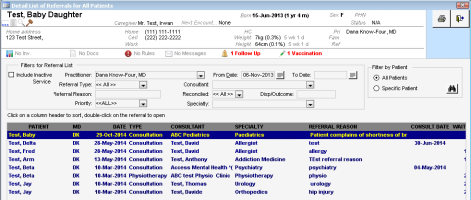Managing your referrals using the Referral List
You can use the Referral List to view and manage both your outstanding referrals, and outstanding referrals for the entire clinic. You can also find a specific patient’s referrals and then modify referrals as needed.
This list displays patients who:
Need their referral letters and attachments sent
Are waiting for an appointment with a consultant
Have referrals that are not reconciled
Steps
| 1. | On the WorkDesk menu, click Patients > Referral List. The EMR displays the Detailed List of Referrals for All Patients window, with a list of your patients’ referrals. |
| 2. | To re-sort the referral list by the contents of a column, click the column header. For example, sort by the WAIT (Days) column, to see which of the referrals have the longest wait period. (WAIT (Days) is the difference, in calendar days, between the referral date (Date column) and the Consult Date). |
| 3. | If the list of referrals is extensive, you can filter the list using these options: |
| Filter | Details |
|---|---|
|
Include Inactive Service |
Displays referrals initiated by a provider who is no longer active in your clinic. |
|
Practitioner |
Displays referrals initiated by the provider you choose from the list. If you are a provider, your name is selected by default. |
|
Referral Type |
Displays only referrals with the referral type that you choose from the list. <<All>> is selected by default. |
|
Referral Reason |
Displays only referrals with the specific referral reason that you enter in this field. |
|
Priority |
Displays only referrals with the priority level that you choose from the list. <<All>> is selected by default. |
|
Referral Status |
Displays only referrals with the status that you choose. |
|
From Date |
Displays only the referrals initiated from the date that you choose. |
|
To Date |
Displays only the referrals initiated before the date that you choose. |
|
Consultant |
Displays only referrals to the consultant that you choose from the list. |
|
Reconciled |
Displays only that are reconciled (Yes) or not (No). <<All>> is selected by default. |
|
Disp/Outcome |
Displays only referrals that have the outcome that you enter. |
|
Specialty |
Displays only referrals or the specialty that you choose from the list. |
|
Filter by Patient |
All Patients: Displays referrals for all of your patients. This option is selected by default. Specific Patient: Enables you to search for a specific patient. |
| 4. | To view and/or update a specific referral on the list, double-click the referral. The EMR displays the Existing Referral window with all details of the referral displayed. |
Tip: You can enter any updates to the referral on the Existing Referral window. Any updates you make do not reflect in your Referral List until you close and re-open the Detail List of Referrals for All Patients window.
| 5. | When you are finished viewing and managing your referrals, click Close Form |
© 2018