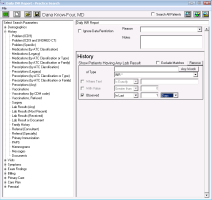Managing INR results from a daily report (via practice search)
If you want to manage all your INR results from one convenient place, you can use a Wolf EMR practice search to produce a list of daily INR results. This is useful for nurses who track and manage patient INR results that come in for providers.
You only need to create a practice search that will create an INR daily once. Once created, you can easily run the report each day. The report produces a list of patients who have received INR results in the past 24 hours. From the report you can access the patients’ Anticoagulation Summary Sheet, where you can:
View the patient’s INR and anticoagulation medication history and graph their INR results (see Viewing the Anticoagulation Summary Sheet)
Record the patient’s anticoagulation medication dose and INR follow-up directions (see Modifying a patient’s INR test and anticoagulation medication instructions)
Manage patient communications (see Notifying staff to contact a patient for INR instructions (providers) and Responding to INR Call Patient messages (front-end staff))
Note: Always perform an electronic investigation Import right before you run your daily INR report. This way, you know that your report pulls all released lab results. See Importing electronic investigations and reports.
 Steps to create an INR daily practice search
Steps to create an INR daily practice search
|
1.
|
From the Wolf EMR Home tab, click Practice Search. |
|
2.
|
At the top of the practice search window, click Make a New Search . |
|
3.
|
When prompted to clear the current search, click Yes. |
|
4.
|
In the top field, type Daily INR report as the name of the search. |
|
5.
|
In the left pane, under Select Search Parameters, expand History and click Lab Results (Any). The EMR displays a History criteria window in the right pane. |
|
6.
|
In the of Type list, click INR *. |
|
7.
|
Clear the With Value check box. |
|
8.
|
Select the Observed check box. |
|
9.
|
In the Observed list, leave In Last selected. |
|
10.
|
In the field to the right of the observed, type 1, and then in the list, click days. |
Tip: If you perform a search for INR results on a Monday, or following a holiday you can change the Observed options to “2 days” or more depending on how many days have passed since you last produced a report.
|
11.
|
Click Save Current Search, and then click Save as New. |
 Steps to run the daily INR report
Steps to run the daily INR report
|
1.
|
From the Wolf EMR Home tab page, click Practice Search. |
|
2.
|
At the top of the Practice Search window, click Open Saved Search or Rule . The Open Saved Search or Rule window opens. |
|
3.
|
In the list of searches, click Daily INR report, and then click Open Selected. The Practice Search window opens once more, with the daily INR report criteria displayed. |
Tip:
If you are viewing the daily INR report more than one day after you viewed the last report, adjust the practice search criteria to show patient’s who have received INR results in two or more days.
In the History criteria area, beside the Observed check box, change the value to 2 (or more).
|
4.
|
Click Show Search Results as a Patient List . The EMR displays a list of patients who have received an INR result in the past 24 hours. |
Tip:
You can adjust the columns you see in the produced report. To add a column:
On the patient list, click View > Column Options.
On the left side, click a view that contains the columns you want to see, OR click Add, to add a new view.
To add a column to your report view, in the View Columns area, click Add.
To remove a column from your report view, in the View Columns area, click Remove.
|
5.
|
To open a patient’s Anticoagulation Summary Sheet from the report: |
|
a)
|
Double-click the patient’s name. The patient’s medical summary opens. |
|
b)
|
Right-click the medical summary window and then, in the SMART menu, choose View INR Summary. |