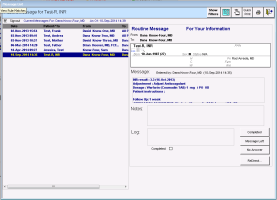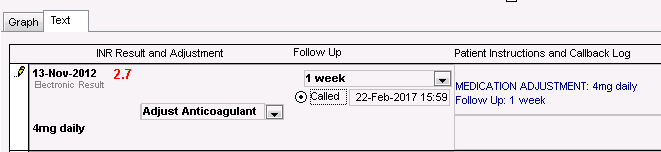Responding to INR Call Patient messages (front-end staff)
View video tutorial: INR management: Adjusting anti-coagulant dosage
When a provider reviews their INR results and documents patient instructions for anticoagulation medication dosage and INR follow-up, they can choose to notify front-end staff (via a message) to contact the patient. If you are front-end staff, after you contact a patient, from the message, open the patient’s Anticoagulation Summary Sheet, and record that the patient was contacted.
Steps
|
1.
|
On your Current Messages list in the Message area of your WorkDesk, double-click the INR-related message. The EMR displays the Message List window with the selected message displayed on the right side of the window. |
|
2.
|
Review the message and call the patient. |
|
3.
|
Right-click the message and then, in the SMART menu, click View INR Summary. The patient’s Anticoagulation Summary Sheet opens. |
|
4.
|
Click the Text tab (if it is not selected already). |
|
5.
|
In the INR and anticoagulation medication instructions table, in the top row, click Called. The EMR posts the current date and time in the adjacent field. |
A window also opens asking if you want to create a bill for the call. To create a bill now, click Yes. See Billing for INR management.
|
6.
|
Click Save & Close to close the Anticoagulation Summary Sheet. |
|
7.
|
On the INR message, click Completed. The EMR removes the message from your Current Messages list. |