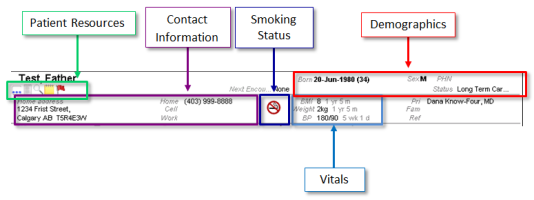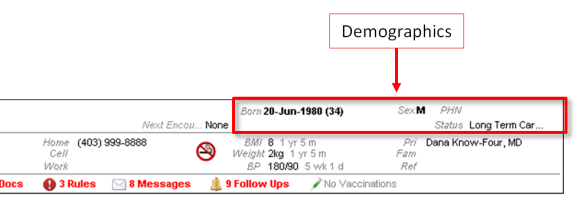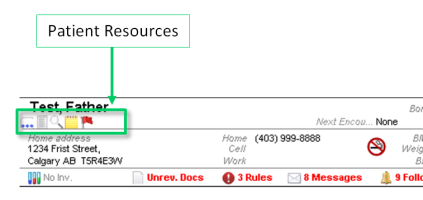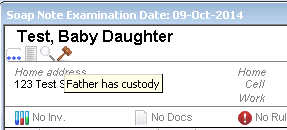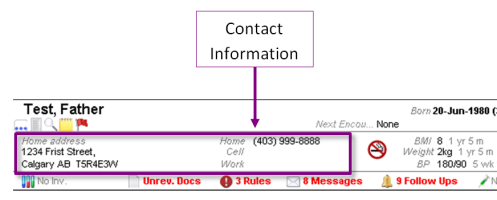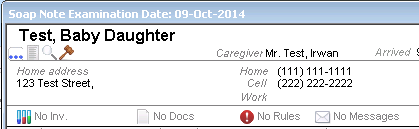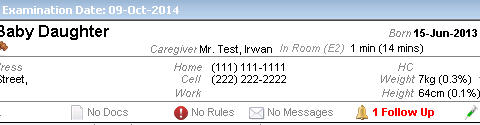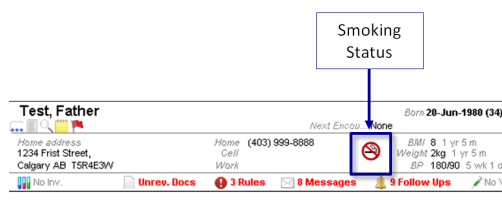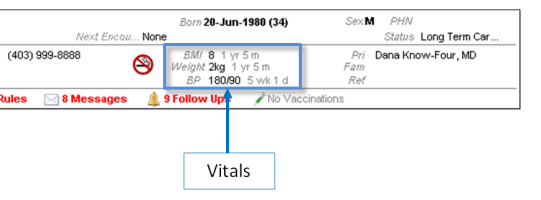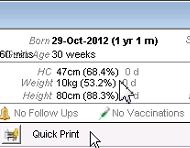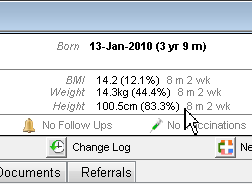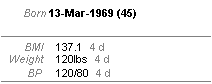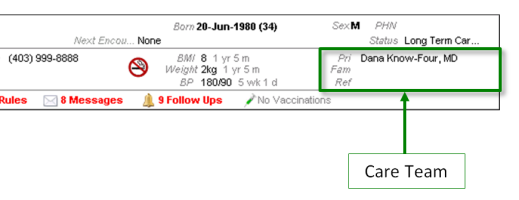Patient banner
The patient banner is located at the top of the Medical Summary window, as well as most windows relating to a patient, including:
Visit notes (SOAP form and Consult Letter form)
Cumulative patient profile (CPP) - displayed in the Patient tab of the WorkDesk
Messages, follow-ups, and other tasks
Vital Entry window
Verify Patient Details window (when you mark a patient as Arrived in the scheduler)
The patient banner contains a variety of patient information in one convenient area. You can also edit some patient information, for example patient demographics. If the patient is deceased, their banner displays in grey, with different information displayed (see Deceased patient banner).
Tip: You can set your WorkDesk preferences to disable or enable the display of the above items. From the WorkDesk menu, choose Configure > Configure WorkDesk > Miscellaneous tab.
The demographics area is located on the top right of the patient banner.
The demographics area displays the following information:
Born: The patient’s date of birth. The age is shown in brackets beside the date.
Sex: M/F
PHN: Patient’s provincial health number
Pregnant: Displays if a patient is pregnant and how many weeks the patient is along in her pregnancy.
Status: displays a patient’s active patient status, such as Homebound, Acute Care, Patient, or Left Practice.
The patient resources area is below the patient name in the patient banner. The Patient Resources area provides easy access to more information about the patient. Some of the information is view-only; for example patient visit records or the patient photo. Other icons link you to other areas of the EMR where you can view and edit the information if necessary. For example, you can view and edit information in the Patient Maintenance window.
Note: The patient resources area displays only icons that apply to the patient. For example, if there are no alerts for the patient, you do not see the Alerts icon. Similarly, if no notes exist for the patient, you do not see the View Patient Notes icon.
The following table describes the icons you may see in the patient resources area.
| Item | Description |
|---|---|
|
View patient demographics information: Opens the Name/Adr/Phone tab in the Patient Maintenance window. |
|
|
View Paper Chart : Opens a scanned version of the patient’s previous paper chart information or previous medical summary (if available). This icon displays if the keyword Medical Summary was associated with the document. |
|
|
View patient visits: Opens all summarized visit records for the patient. |
|
|
Search patient visits : Opens the Visit Record History window with a list of encounters to choose from, or you can use the Search function. |
|
|
View Patient Notes : Opens the Notes tab in the Patient Maintenance window (if applicable). |
|
|
Patient Photo: Opens the patient’s photo (if available). |
|
|
Alerts Opens alerts for the patient (if available). |
|
|
Custody information Hover your cursor over the icon to see custody-related text. This icon displays if the Note field in the Custody Agreement area on the Name/Addr/Phone tab in the Patient Maintenance window is populated, and the patient is under the legal majority age for the province. |
|
|
Patient Portal Status Opens Patient Maintenance to Portal Settings (if your clinic is set up for the Patient Portal). |
The patient’s contact information appears within the medical summary below the patience resources area.
If available, caregiver information is displayed above the phone number.
If the patient does not have an appointment today, or the appointment is finished, the next encounter date is displayed above the phone number. If the patient has a current appointment, the patient status, room number, and wait time is displayed.
The vitals area is beside the smoking status area, and below the demographics area in the patient banner.
The vital information displayed depends on the age of the patient.
If a patient's age is 0 to 2 years old, the vitals area displays the following fields, together with percentiles, if available:
HC: Head Circumference
Weight
Height
If a patient's age is 2 to 19 years old, the Vitals area displays the following fields, together with percentiles, if available:
BMI: Body Mass Index
Weight
Height
If a patient's age is 20+ years old, the following fields are listed:
BMI
Weight (hover your mouse over the weight to see the height)
BP: Blood Pressure
Note: Percentiles are based on the Canadian Dietitian (WHO) growth charts.
The time frame displays with each of the above measures. For example, a patient's BP is displayed as: BP 120/80 1y3m ago
For more information, see Entering vitals and other notes (front-end staff) and Graphing vitals.
The patient's care team appears in the patient banner area, beside the vitals, and below the demographics area (see Creating care teams).
You can choose to show or hide patient care team information. See Customizing the patient banner.
The care team area displays the following information:
Primary MD: Displays the default practitioner.
Family MD: Displays if the patient has a family practitioner who is not the primary practitioner.
Referral MD: Displays if the referring incoming practitioner is noted in Patient Maintenance.
Care Team: Displays if the patient is assigned to a care team.
© 2018