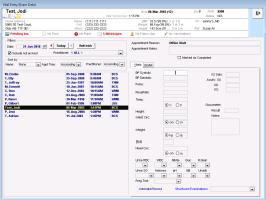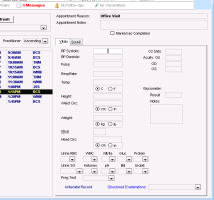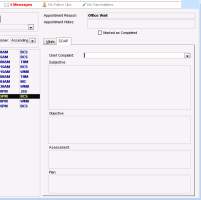Entering vitals and other notes (front-end staff)
Recorded webinar: Vitals entry functionality (33:28)
If the video does not play, to copy the web address and then paste it into a web browser outside the Wolf EMR data centre.
Front-end staff can enter vitals, measurements, and other visit notes in the Vital Entry window, accessible from the WorkDesk. In this window, staff can also access all of a patient’s medical information via the patient banner and can perform numerous actions via the SMART menu.
You can open the Vital Entry window only if the patient has an appointment booked.
The information that front-end staff enter on the SOAP tab appears when the provider opens a SOAP note or consult letter examination (specialists) for the same visit. The provider can then edit or add to your information as needed and sign and lock the encounter.
You can use the SOAP tab in the Vital Entry window to enter Subjective, Objective, Assessment and Plan (SOAP) information.
Subjective: What the patient’s concerns or complaints are
Objective: What the practitioner observes or measures during the exam
Assessment: The practitioner’s assessment or diagnosis.
Plan: The practitioner’s plans to treat the patient’s concerns
Tip: You can also enter vitals from the scheduler. In the scheduler, click a patient name, and then on your keyboard press F6. The Vital Entry window opens with the patient selected.
Steps
| 1. | From the appointment scheduler, click the patient’s appointment and then from the menu choose Patients > Vitals Entry (or press F6 on your keyboard). |
The Vital Entry window opens with:
A list of all patients with appointments today displayed in the left pane.
The Vitals tab displayed in the right pane.
The selected patient’s Appointment Reason and Appointment notes displayed above the Vitals tab.
The patient banner at the top of the window, where you can view additional information about the patient, such as previous vitals and how long she has been at the clinic or in the exam room. For more information, see Patient banner.
Tip: To enter information for another patient, click the patient name from the list on the left.
Tip: You can perform numerous actions on any of the patients listed in the left pane using the SMART menu. To open the SMART menu for a patient, in the list of patients, right-click the patient. If the SMART menu does not display, click Show All Menu Items.
| 2. | In the Vitals tab, enter the patient's vitals and other measurements. |
Tip: After you enter the Height and Weight, press Tab or Enter. The EMR automatically calculates the body mass index (BMI) value.
If configured, you do not have to enter an adult’s height every time to get a BMI reading. The EMR uses the last recorded height instead.
| 3. | On the SOAP tab, enter visit notes. |
| a) | (Optional) In the Chief Complaint field, enter the patient’s primary reason for seeing the practitioner or, in the drop-down list, click a complaint. |
| b) | Enter information in the Subjective, Objective, Assessment and Plan fields. |
Best Practice: At the end of each of your notes, enter your initials. This way, the provider can differentiate what notes were entered by front-end staff.
| 4. | To enter visit notes using a structured examination templates, at the bottom of the SOAP tab, choose the template from the Structured Examination list. For more information, see Using structured exam templates. |
Tip: Entering and viewing data in structured examinations:
To view values that were previously entered in a specific field, double-click the field. The EMR displays a summary of values previously entered for the patient and the corresponding exam dates.
To view a patient’s medical summary (chart) while entering information into an exam, click back to the Vital Entry window and then, on your keyboard, press F7.
If, after you close the structured examination, you want to modify or enter additional information, simply open the structured examination again, and then add or modify information as needed.
You can enter information into more than one structured examination during a visit.
| 5. | To enter visit notes using a SMART exam, right-click anywhere in the window choose SMART Forms. From the list of forms, expand the Exam Forms category, and then click the SMART exam you wan. For more information, see Using structured exam templates. |
| 6. | To save your changes and close the window, click Close Form |
© 2018