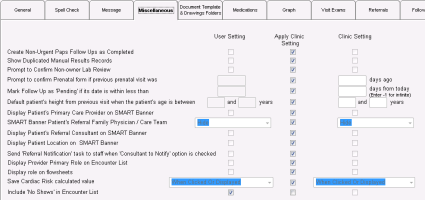Customizing the patient banner
The patient banner displays at the top of the medical summary and other windows related to a patient. It provides basic information about the patient in one easily identifiable area. See Patient banner.
In your WorkDesk preferences, you can choose to show or hide certain patient information in the banner, including:
Primary care provider
Referring provider and refer-to consultant
Care team
Patient location within the clinic (if a patient has arrived for an appointment)
If you have administrator authority in Wolf EMR, you can set these defaults for the entire clinic. Individual users can then customize the settings to their p.
Steps
| 1. | If you are customizing the patient banner for yourself only: |
| a) | Open the WorkDesk and then, in the WorkDesk menu, click Configure > Configure Workdesk |
| b) | In the WorkDesk Preferences window, click the Miscellaneous tab. |
| 2. | If you are setting clinic-wide defaults for the patient banner: |
| a) | On the Wolf EMR Home page, click Configuration |
| b) | On the Configuration window, click the Runtime Configuration tab. |
| c) | Click WorkDesk Preferences, and then on the WorkDesk Preferences for Clinic window, click the Miscellaneous tab. |
| 3. | Using the following table, select what information you want to show or hide in the patient banner. |
Note: If you are setting preferences for yourself only and you are selecting an option that is different from your clinic’s default setting, you must select the Apply Clinic Setting check box beside the option you are changing.
| To show... | Do this... |
|---|---|
|
A patient’s primary care provider |
Select the check box beside Display Patient’s Primary Care Provider on SMART Banner. |
|
A patient’s referring provider (family physician) or care team |
In the drop-down list beside SMART Banner Patient’s Referral Family Physician/Care Team, select one of the following options: Hide: To hide both the referring provider and care team Show Referring Family Physician: To show the patient’s Referring Family Physician only Show Care Team: To show the patient’s entire care team |
|
A patient’s referral consultant |
Select the check box beside Display Patient’s Referral Consultant on SMART Banner. |
|
Where a patient is located within the clinic and for how long they have been there (if they have arrived for an appointment) |
Select the check box beside Display Patient Location on SMART Banner. |
| 4. | When you are finished, click Save settings and exit |
© 2018