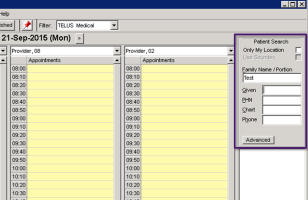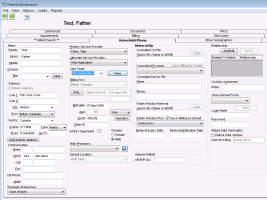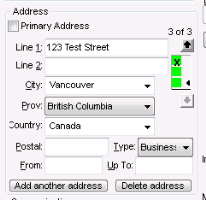Adding a new patient
As a best practice, before you add a new patient, search for the patient to ensure that the patient does not already exist.
Tip: To speed up adding patient addresses if they are mostly from the same city, you can specify a default city and portal code. In the Patient Maintenance window, form the Options menu, choose Set Default City or Set Default Postal Code.
The user's security rule settings for the Address field of the Demographics module determine what actions you can perform (add, delete, edit patients). See Creating security rules.
Steps
| 1. | Search for the patient: |
| a) | Open the scheduler: From the Wolf EMR Home tab, click Scheduling |
| b) | In the Patient Search area, in the Family Name / Portion field, type the patient's last name and press Enter on your keyboard. Your cursor moves to the Given (first name) field. |
| c) | In the Given field, enter the patient’s first name or initial, if known, and press Enter. |
| d) | Perform one of the following actions: |
If you find the patient in the search results, the patient already exists. If needed, you can modify the patient’s demographic information. See Adding other patient demographic information.
If the patient is not found, complete the following steps to add the patient.
| 2. | On your keyboard, press F9 to open the Patient Maintenance window with the Name/Addr/Phone tab open. If you had previously searched for the patient, the patient’s last name and first name are populated. |
Note: The only required fields for Wolf EMR are Family (surname) and Gender.
Tip: To start with an empty patient record, from the File menu, choose New Patient (Ctrl+N).
| 3. | In the Name/Addr/Phone tab, enter the patient’s information. Most of the fields are self-explanatory, with the following exceptions: |
| Field | Description |
|---|---|
|
Name |
The patient's Chosen name is the name the patient prefers to use as a first name. Wolf EMR displays the chosen name in brackets whenever the patient name is displayed. Click Alias to add patient aliases, such as maiden name, legal name, adopted name or tribal name. This alias is linked to the patient and can be searched but when you choose the alias name, the original person’s demographics or chart opens. |
|
Address |
If you want to add an additional address, such as a summer home or business address, click Add another address. The EMR clears the address area, enabling you to enter a new address. If this address is the patient’s primary address, select the Primary Address check box. Green squares appear to the right of the address area, indicating how many addresses are entered for the patient and what address you are currently editing. A sequence number and indicator |
|
Address Up To date |
If the address is temporary until a certain date, enter an Up To date. The address will become inactive and will he hidden after this date unless you choose Options > Show Inactive Addresses. To restore the address, clear the field. |
|
|
A patient must have an email address entered before you can register them for the patient portal. If you think it is likely that a patient will access the patient portal (for example, a patient with a chronic disease), record their email address. |
|
Care Team |
If your clinic works in “teams” or “pods” of provider and/or employees to manage groups of patients, your clinic can create care teams in Wolf EMR. You can then assign a patient to a specific care team. Before you can assign patients to care team, ensure that your Wolf EMR administrator has set up care teams. See Creating care teams. |
|
PHN |
You can enter multiple personal health numbers (PHN) if a patient is coming from another province. Previous PHNs are tracked using effective dates when the PHN is valid. The patient cannot have more than one active PHN per province. |
|
PHN |
Enter the patient’s provincial health number without any spaces. If the province is not populated, select it from the list. After you enter the PHN and save and close the PHN editor window, the Billing Prov field in the patient maintenance is populated with the province you selected. |
|
Alternate ID |
Enter an alternate identification (ID) from an assigning authority. A patient can have multiple alternate IDs. |
|
Birthdate |
Type the patient’s birthdate in the format day/month/year and press Enter on your keyboard. The patient’s Age is automatically calculated. You can display the patient’s age in months, weeks, or days |
|
Chart number |
Administrators can program the EMR to generate a patient chart number each time a patient is added to the database. However, if the chart number is not populated, or you need to enter a paper chart number, you can manually enter the patient chart number. For example, you might have to enter a paper chart number if your clinic recently moved from paper charting to using an EMR. You must continue to pull paper charts of previous patients until they are scanned or entered into the EMR. If you currently use a number system for organizing charts, you need to be able to easily find this number when confirming and arriving a patient. |
|
Other ID |
Enter additional identification (ID), such as a hospital ID. |
|
Infant / Dependant |
Select if the patient is an infant who does not yet have a PHN. When an infant is first born, usually the patient is allowed to be submitted under the mother's PHN for a short period of time until the baby gets its own PHN. Selecting this check box ensures that electronically submitted billing is designated with the mother's PHN. As soon as the infant receives its own PHN, enter that number in the infant’s PHN field and clear this check box. |
|
Main Pharmacy |
If pharmacies are set up in your EMR, indicate the patient’s main pharmacy. To search for a pharmacy, click |
|
Default Location |
If your clinic has multiple locations, indicate the patient’s preferred clinic location. |
|
Referred By |
For specialist offices, identify the provider who referred the patient. If the patient is referred by a consultant (specialist), in the Consultant On File area, in the Search By field, start typing the consultant’s last name and then press Enter. Select the consultant from the list. If the consultant is not on file, in the Consultant Not on File area, enter the consultant information in the Name and Phone fields. If the patient is referred by a family practice physician, in the Family Practice Referral area, in the Search By field, start typing the physician’s last name and then press Enter. Select the physician from the list. If the consultant or family practice physician is not on file, add them to the consultant list in the EMR (see External consultants). To use the consultant physician or the family practice physician in billing as the default referring physician, select the Use in Billing as Default check box. Otherwise, your billing will be refused. |
|
Custody Agreement |
In the Notes field, type any patient custody information, such as “Mother has custody.” A gavel icon |
|
Login Name and Password |
If applicable, record a patient's Login Name and Password for a third party application. Patient Access to 3rd Party Software
|
| Reminder Preference | How the patient prefers to be reminded of appointments. |
| 4. | Click Save |
© 2018