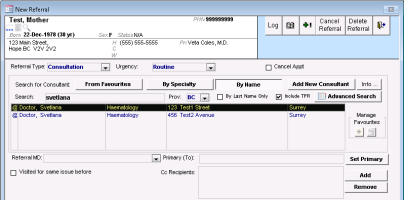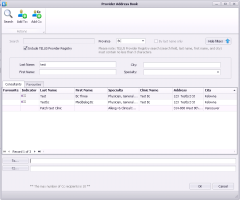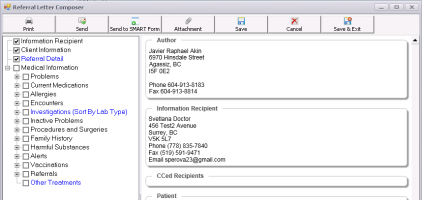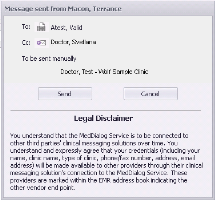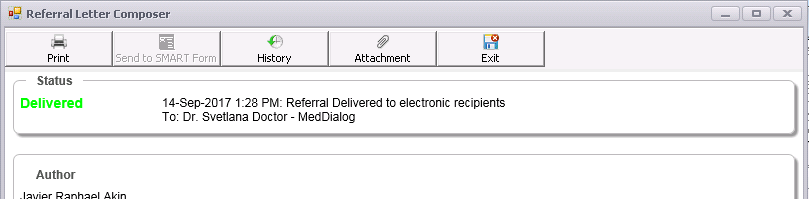Sending a referral via MedDialog
If you choose a MedDialog-enabled recipient from the Provider Registry (Provider Registry), you can send your referral electronically via the MedDialog service. If the referral is also addressed to recipients who are NOT enabled for MedDialog, you can send it to them manually via fax or mail. You can include only one To (primary) recipient and up to 10 CC recipients.
To send referrals via MedDialog, you must use the Referral Letter Composer to create your referral letter.
Wolf EMR creates a PDF with the contents of the letter composer (and any attachments) and attaches it to the sent message. After the referral message is sent, you can review this PDF referral letter in the Documents tab of the patient’s medical summary. The letter is linked to the sent referral, which appears in the Referrals tab of the patient’s medical summary.
If you have multiple locations of Wolf EMR implemented, you can only send referrals via MedDialog from locations where you are licenced for MedDialog.
Steps
| 1. | Start a referral as normal |
| 2. | When searching for and selecting a consultant in the New Referral window, choose a consultant who is MedDialog-enabled. |
To perform a simple search of your favourites, by specialty, or by name, select the Include TPR check box to search all providers in the TPR. MedDialog-enabled recipients appear with an @ sign in the first column.
To perform an advanced search using additional search filters, click Advanced Search. MedDialog-enabled recipients appear envelope with a plus sign icon in the second column ![]() .
.
For more information about searching for and selecting providers, see Finding providers in the Provider Registry.
| 3. | Fill out the referral details. |
| 4. | Click Compose |
| 5. | Choose the information to include in the referral letter. |
Note: The information you typed as the referral reason will be included in the message subject (such as Referral: Patient Name - Referral reason). You cannot edit the subject text.
| 6. | To attach a document or file that is in the patient’s medical chart to the message, click Attachment |
You can add up to 20 attachments with a maximum combined size of 50 MB. The following attachment types are supported: .pdf, .jpg, .png, .txt, .tiff, .mp3, .mp4, .wav, .wma, .mov, .wmv, and .avi. You can also attach a Microsoft Word document; the EMR automatically converts it to a PDF in the message attachment.
You can only include attachments when your message is related to a patient. You can only include attachments that are within the patient’s chart.
| 7. | When you are done, click Send. |
| 8. | When prompted, choose to Send. |
If you are also sending the referral to other recipients who are not enabled for MedDialog, their sending method is set to manual and you must manually send the referral by fax or print.
| 9. | A banner appears at the top of the Referral Letter Composer to confirm that the messages was delivered. |
If the message fails to send, a Send failed window opens with the option to re-send, edit the referral, or set it to send manually (via fax or print). You can also save the referral and try to send it later. See Troubleshooting MedDialog.
The referral is sent to the provider(s) and will await them in their EMR inbox.
| 10. | To see a summary of the message transmission, click History. |
© 2018