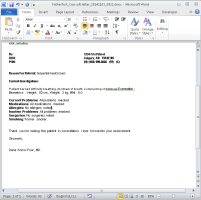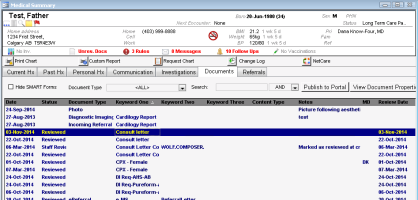Creating referral letters using a SMART form
If you want your referral letter to have a customized format, contain your clinic logo, and include other medical information that you cannot choose in the Referral Letter Composer, create the letter using a SMART form, which enables you to customize it in Microsoft Word.
After you initiate a referral, you can populate a Microsoft Word referral letter template (SMART form) with the referral information. You can then edit the letter using Microsoft Word formatting tools.
You can also program your Microsoft Word referral letter template to pull a variety of medical information from the patient’s record.
Note: You cannot attach other files or documents to a SMART form-based consult letter as you can using the Referral Letter Composer. Instead, print or fax additional documents separately from the Documents tab of the patient’s medical summary.
Steps
Note: To create a letter based on a previously started referral, open the patient’s medical summary (see Opening the medical summary), click the Referrals tab, and double-click the referral you want.
|
2.
|
On the New Referral (or Existing Referral) window, in the Send to SMART Form area, click an appropriate keyword in one or more of the lists. |
Tip: If you select keywords for your referral letter, you can search for your referral letter in the patient’s Documents list, using the keywords you select.
|
3.
|
To start a referral letter using the clinic’s default SMART Form template, click Send to SMART Form. The EMR opens Microsoft Word with your referral letter text inserted into a letter template (SMART form). |
|
4.
|
To start a referral letter using your own customized referral letter SMART Form: |
|
a)
|
Right-click anywhere on the New Referral (or Existing Referral) window and then, in the SMART menu, click SMART Forms. The EMR displays the Send to SMART Form window. |
|
b)
|
In the list of forms, expand the Letters category. |
|
c)
|
Double-click the form you want. |
The EMR opens a Microsoft Word-based letter document (SMART form), with the text of your referral letter.
Tip: The Referral Letter SMART form can automatically pull information such as patient demographics, and various aspects of the patient’s medical history. See Saving Referral Letter Composer templates.
|
5.
|
Type your letter text and modify the format of your letter using the various tools available in Microsoft word. |
|
6.
|
To print the referral letter: |
|
a)
|
In the Microsoft Word menu, click File > Print. Microsoft Word displays the print properties window. |
|
b)
|
In the printer list, click the printer or fax machine you want. |
|
7.
|
Click Save , and then click Close . The EMR saves your referral letter in the Documents area of the patient’s medical summary. |