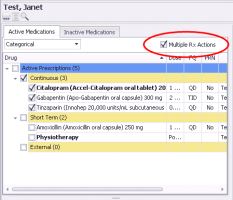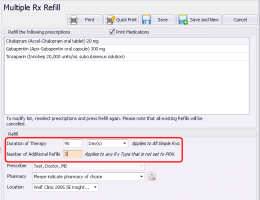Refilling multiple prescriptions at once (new prescriber)
Note: This information applies to the new prescriber (see New prescriber).
If you want to quickly refill several medications at once without changing their original prescription directions (for example, if you are refilling a patient’s “bubble pack”), you can select which medications you want to refill, and then refill all selected medications in one click. When you refill multiple prescriptions at once, you:
Can refill only medications listed in the patient’s Active Medications list
Cannot modify any of the prescriptions’ dose, frequency, and quantity details
Must have the same duration of therapy, and refills for all medications being prescribed
To refill medications listed in the patient’s Inactive Medications list, or to modify the prescription directions for a medication you want to refill, you must refill each medication one-at-a-time. See Refilling or editing a single prescription (new prescriber).
Best practice: Avoid refilling prescriptions that are no longer available on the market (crossed-out). Instead, discontinue the medication, and then create a new prescription for an available medication.
For prescription refills, the last selected pharmacy for that prescription is selected by default. If you change the pharmacy, it remains as the default one for the remainder of the prescription session (until you close the prescription window).
Steps
| 1. | Open the Medications and Allergies window: On any window related to the patient (including a SOAP note or the medical summary), right-click and choose View Medication List. |
| 2. | Above the Active Medications list, select the Multiple Rx Actions check box. |
| 3. | Select the check box beside each medication you want to refill, or to: |
Select all displayed medications, select the Active Prescriptions check box.
Select all continuous or all short term prescriptions, in the list, select Categorical, and then select the Continuous or Short Term check box.
| 4. | Click Fill |
| 6. | If you want the patient’s complete list of active medications to display on the prescription print-out, select the Print Medications check box (if it is not already selected), otherwise, clear this check box. |
| 7. | In the Refill area, in the Duration of Therapy field, enter the number of days the patient is to take all listed medications. |
| 8. | In the Number of Additional Refills field, enter the number of refills for all listed medications. |
You cannot enter a unique Duration of Therapy and Number of Additional Refills for each continuous medication. If you want to enter unique values, you must refill each medication separately. See Refilling or editing a single prescription (new prescriber).
If you have included short term prescriptions in the multi-prescription refill, the Duration of Therapy and Number of Additional Refills are not applied to the short term medications. Instead, short term medications use the duration and refill information from the original prescription.
Duration of Therapy does not apply to Concurrent, Sequential, and Adjust as Directed, and PRN prescriptions.
Tip: The Duration of Therapy defaults to 90, and the Number of Additional Refills defaults to 0. If you are a user with administrator authority in Wolf EMR, you can change your clinic’s default settings if needed. Default settings are applied to all clinic users, you cannot have unique settings for each user. See Modifying defaults for specific medications.
| 9. | If your clinic has multiple clinic locations, in the Location list, select the location you are working out of. |
| 10. | Print |
© 2018