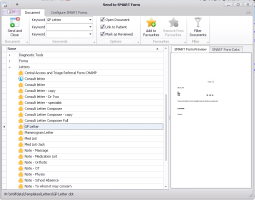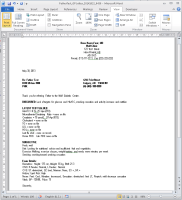Printing and faxing consult letters
You can print your consult letter as one of the following:
A basic, un-formatted document, printed from the Consult Letter Examination window itself.
A Word Document letter (SMART form), enabling you more options to format the letter before printing. This option pulls the data from the consult letter form into a Word Document template, where you can, for example, add bullets or a letterhead and change the text font.
The SMART form can also pull data that you entered into structured exams during the patient visit.
For information about creating customized letter SMART form, see Creating SMART forms for letters.
Tip: If your front-end staff print/send your consult letters for you, when you are done, send them a message to indicate that the letter is ready for printing. Use auto-replace text in your message to save you time. For example, you can create auto-replace text so that when you enter “pl”, the words “Please fax consult letter to referring physician.” automatically populates the message. For more information, see Using auto-replace text.
Steps
| 1. | Enter your visit notes in the Consult Letter form. See Entering visit notes in the consult letter form, or Entering notes using shortcuts and templates. |
| 2. | To print a basic un-formatted letter, in the Consult Letter Examination window, complete one of the following actions: |
To print your consult letter on your default printer or fax machine, click Quick Print ![]() .
.
To select a printer or fax machine and set preferences before printing/faxing begins, click Print ![]() .
.
The EMR prints your consult letter as a basic, unformatted document.
| 3. | To send your letter to Microsoft Word to customize the format: |
| a) | On the consult letter form, right-click and then, in the SMART Menu, click SMART Forms. The Send to SMART Form window opens. |
| b) | In the left column of the window, expand Letters. |
| c) | In the list of Letter SMART Forms, double-click GP Letter. The EMR opens a letter template in Word with your visit notes populated. |
If your clinic has a customized consult letter SMART form, select the customized SMART Form.
| d) | Modify the letter as needed using the Microsoft Word tools available. |
| e) | When you are finished, click File > Print. Microsoft Word displays the Print window. |
| f) | Select the desired printer or fax machine, and then click Print |
| g) | Click Save |
| h) | Click Close |
© 2018