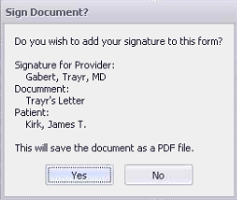Adding electronic signatures to SMART forms
You can program SMART forms pull providers' electronic signatures (or eSignature) by inserting a signature bookmark. When the SMART form is used by a provider, they are prompted to insert their signature. If an MOA has permission to use a provider's signature, and the MOA uses the SMART form, the MOA is prompted to insert the provider's signature.
Note: A provider's electronic signature must already be created and imported into Wolf EMR before it can be used in SMART forms. For more information, see Creating SMART form signatures.
SMART forms that contain e-signatures are saved in the Documents tab of the medical summary as PDF files, and cannot be modified later.
Steps
| 1. | On the SMART form, place your cursor where you want the signature to display. |
| 2. | Insert the appropriate signature bookmark. See Bookmarks. Use one of the following bookmarks. |
| Bookmark name | Description |
|---|---|
| MDSignature |
Inserts an image of the provider's signature. Use this bookmark in letter templates (where there is no restriction on the size of the signature). |
| MDSmallSignature | Inserts a smaller image of the provider's signature. Use this bookmark in requisition forms and other entry forms where there's a restriction on the size of the signature. |
© 2018