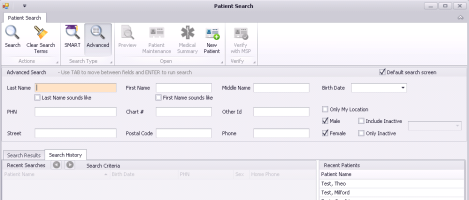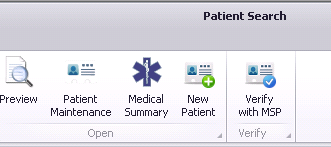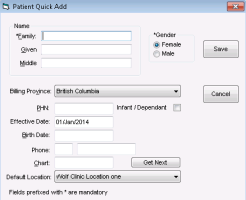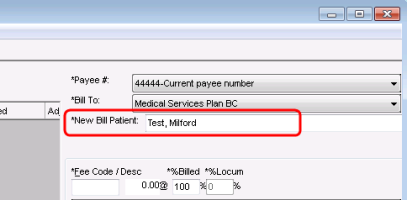Creating bills for patients without appointments
Patients with booked appointments display automatically in the billing list. If the patient you want to bill does not have an appointment booked (for example, if you are billing for INR management), the patient’s name is not in the billing list. In this case, you perform a search for the patient to bill.
If the patient is not yet in your system, you can add the patient directly from the Billing window.
Steps
| 1. | From the Wolf EMR home page, click Billing |
| 2. | In the provider list, select the patient’s provider. The EMR displays the selected provider’s billing list for today. |
Note: If you are the patient’s provider your name is populated by default.
| 3. | If you are creating a bill for a service date other than today, click Calendar, and then click the service date. |
| 4. | Click New Bill. The Patient Search window opens. |
| 5. | In the Advanced Search area, enter your search criteria. |
Entering patient search criteria
If you do not know how to spell a patient’s last name, but want to use last name as a search criteria, select the Last Name sounds like check box. The EMR includes patients with similar last names (even if the names are spelled differently).
To include patients who have a status of Inactive, select the Include Inactive check box.
If you want to use a more simplified search window, click SMART ![]() . SMART Search is a single text input search field that works similarly to a web search. When you enter your search criteria in the Search for field, the EMR searches the criteria throughout all fields of the patient records.
. SMART Search is a single text input search field that works similarly to a web search. When you enter your search criteria in the Search for field, the EMR searches the criteria throughout all fields of the patient records.
| 6. | From the Actions menu bar, click Search,or press Enter. The results appear in the Search Results tab. |
| 7. | Perform one of the following actions: |
If the patient is listed in the Search Results area, double-click the patient.
Tip: From the Patient Search window, you can verify the patient’s PHN with MSP. In the list of search results, click the patient, and then click Verify with MSP.
If the patient is not found, add the patient to the EMR, and then search for the patient once more:
| a) | At the top of the Patient Search window, click New Patient |
| b) | Enter the patient’s demographic information, including full name, billing province, provincial health number, date of birth, and gender. |
| c) | Click Save |
Adding a patient
To add a patient using a simplified entry window, at the top of the Billing window, click Add Patient ![]() . The Patient Quick Add window opens.
. The Patient Quick Add window opens.
For more information, see Adding a new patient.
| d) | Search for the patient once more. |
| e) | In the Search Results area, double-click the patient. |
The EMR displays the patient’s name in the New Bill Patient field.
Best practice: After you select a patient, do not click the blank area in the left pane. If you accidentally click on the blank area, the patient name will be lost and you will need to perform step 4 and step 7 again.
| 8. | Complete and save the bill. See step 5 to step 3 in Creating bills from the billing list. |
© 2018