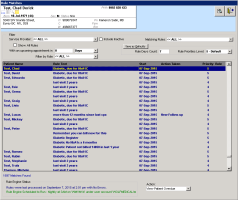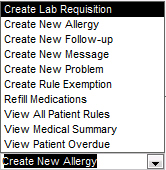Viewing and managing patient rule matches
Rules are searches that automatically trigger reminders and notifications for providers and front-end staff if a patient matches any rule criteria. For example, an active rule may indicate that a patient needs a follow-up scheduled, or a patient’s CDM hypertension billing is incomplete. For more information, see Practice searches and Creating practice search rules.
You can view the patients that match, or are flagged by, rules, filter the rule matches results, and then take the appropriate action. For example, you can :
Create bills for patients who are due for incentive payments
Create follow-up tasks or to-come-in tasks for patients who are due for visits or annual reviews
Exempt patients who should not be flagged by a rule
Rules run on a nightly basis.
Steps
| 1. | On your WorkDesk, perform one of the following actions: |
If you are a provider, in the Investigation Results area, click # Rule Matches (level 5) found in last x days.
If you are a front-end staff, in the Clinical Queues area, click # Rule Matches Found...
The Rule Matches window opens, with a list of patients flagged by rules.
Tip: To refresh the list and run the practice search rule(s) now, click ![]() .
.
| 2. | Using the options available in the Filter area, filter the list as needed, using the table below for reference. For example, to view only rule matches that are assigned to the Billing security group, in the Filter by Role list, click Billing. |
| Filter | Description |
|---|---|
|
Include Inactive |
Includes rule matches that have inactive service providers. |
|
Matching Rules |
Select the rule that you want to match against. The pre-defined rules are listed. |
|
Show All Rules |
Show all rules with no filters applied |
|
With an upcoming appointment in <x> <timeperiod> |
Includes only patients who have an upcoming appointment in the specified time period. Use the text field and list to specify the number of days, weeks, or months. |
|
Rule Days Count |
Matches in the last 'x' number of days. |
|
Rule Priorities Level |
Scale of 1-9, where 1 is the highest, 5 is the default and 9 is the lowest. You can set up priority levels using practice searches. The selected priority filters rule matches by the priority number selected and above. For example, if you select 4, the rule matches that are displayed have priorities 4 and above (1, 2, 3). |
|
Filter by Role |
Show rules that have a specific security group/role assigned. |
|
Save as Defaults |
Save the Rule Days Count and the Rule Priority Level values as defaults for this provider. |
Note: To have these changes take effect and to appear filtered in the rule match notifications, you must close and reopen your WorkDesk
| 3. | Click a rule match, and, from the Action list, choose an action to take. |
Tip: To bill the patient directly from the Rule Matches window, click the patient’s name and press Ctrl + Shift + $. The billing window opens for the patient, where you can create the bill (see Creating Medical Services Plan (MSP) bills).
The following table describes each of the rule actions.
| Action | Description |
|---|---|
|
Create Lab Requisition |
Opens the Requisitions window, where you can select a requisition form and open a lab requisition. |
|
Create New Allergy |
Opens the Clinical Records window, where you can create an allergy for this patient. |
|
Create New Follow-up |
Opens the New Follow-ups window, where you can create a follow-up. |
|
Create New Message |
Opens the New Message window, where you can create a message. |
|
Create New Problem |
Opens the Problems List window, where you can create a problem. |
|
Create Rule Exemption |
Opens the Rule Exemption window, where you can create a rule exemption. |
|
Refill Medications |
Opens the Prescriptions window, where you can refill the patient's medications. |
|
View All Patient Rules |
Opens the Rule Matches window, where you can view all available rule matches. This is the same window opened for the active rules. |
|
View Medical Summary |
Opens the patient medical summary. |
|
View Patient Overdue |
Opens the CDM Flowsheet window, where you can search for any overdue patients. |
After you select an action to perform on a patient, the action is noted in the Action Taken column.
The patient remains on the Rule Matches list until they no longer match the rule parameters, or until you create a rule exemption.
If a patient no longer matches the rules parameters, the EMR removes them from the list only when the rule is next run (rules run on a nightly basis).
| 4. | The Rule Engine Status area informs you when rules were last processed, if there were any errors, and when the rule engine is scheduled to run. |
| 5. | Click Save & Close |
© 2018