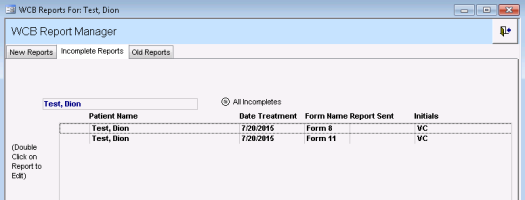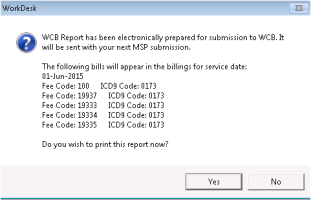Finishing incomplete WorkSafeBC reports
If you created a WorkSafeBC report but did not send it to billing, it is listed in the Incomplete Reports tab of the WCB Report Manager. You can modify or complete an incomplete report and then send it to billing.
Steps
| 1. | To find incomplete WorkSafeBC for a particular patient: |
| a) | Open the WCB Report Manager for the patient (see Opening the WCB Report Manager). |
| b) | Click the Incomplete Reports tab. |
| 2. | To find all incomplete WorkSafeBC report for all patients, in the WorkDesk Tasks tab, in the Patient Records area, click # Incomplete WCB Report(s) (where # = the number of your incomplete WCB Reports). The EMR displays the WCB Report Manager window with the Incomplete Reports tab open. The Incomplete Reports tab lists all of your incomplete WCB reports for all of your patients. |
Tip: To see a list of incomplete WorkSafeBC reports associated with another provider, select their name from the Physician list.
| 3. | To open a report for editing, double-click the report. |
| 4. | Click the tabs as required and complete the information in the form. See Creating WorkSafeBC first reports and Creating WorkSafeBC progress and other reports. |
| 5. | When you are done, click Close and Save |
Note: If the Set Appointment as Finished check box is displayed, the EMR marks the encounter as finished. If you do not want this to happen, clear this check box (it is selected by default).
The EMR displays a prompt asking you if you want to send the WorkSafeBC report to the billing program.
| 6. | Perform one of the following actions: |
If the report information is complete, click Yes.
Click Yes if you want to print the report now. Click No if you do not want to print the report.
If the report information is not complete, click No. The EMR saves the form for further modification.
© 2018