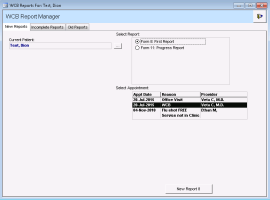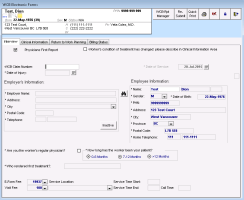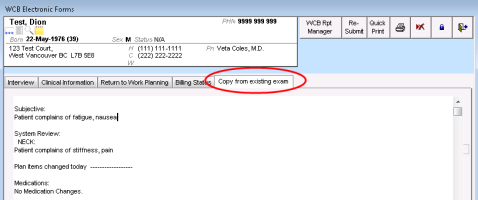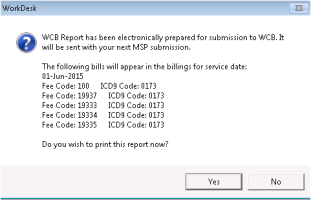Creating WorkSafeBC first reports
Complete a WorkSafeBC First Report for the first visit associated with a claim involving a comprehensive consultation, a time loss claim, or a modified duty claim.
Steps
| 1. | Open the WCB Report Manager for the patient. See Opening the WCB Report Manager. |
| 2. | Click the New Reports tab. The EMR displays the New Reports tab with: |
A list of WorkSafeBC reports to choose from.
A list of the patient’s recent appointments. (You can associate a WorkSafeBC report with a specific appointment).
| 3. | In the Select Report area, choose Form 8: First Report. |
| 4. | In the Select Appointment area, perform one of the following actions: |
If the patient was seen in clinic, click the associated appointment.
If the patient was not seen at your clinic (for example, if the patient was visited in the hospital), scroll to the bottom of the appointment list and select Service Not in Clinic, and then in the Select Physician list, select a physician.
| 5. | Click New Report |
| 6. | If you selected (in the Select Appointment area) an appointment that has SOAP information, you are prompted to use the exam data to create a new WorkSafeBC encounter record. Click Yes. The window now has a |
Tip: The information on the
Note: The original SOAP encounter is not deleted automatically. You have the option to keep it or delete it.
| 7. | Click the Interview tab and use the following table to enter information. |
| 8. | Click the Clinical Information tab and use the following table to enter information. Fields marked with * are mandatory. |
| Field | Description |
|---|---|
|
*Prior/Other Problems Affecting Injury, Recovery and Disability (160 char max) |
Enter details about pre-existing or new non-occupational conditions that may affect injury, recovery or disability. You can enter a maximum of 160 characters. If insufficient space, add remaining information to the Clinical Information box (at the bottom of the window). For example an MVA while receiving care for WorkSafeBC claim. |
|
ICD9 (x) Search |
Enter an ICD9 code or keyword and press Enter, and then in the drop-down list, click a code. This is the ICD9 diagnosis code and is entered on the invoice (claim record). The full set of codes is available at health.gov.bc.ca/msp/infoprac/diagcodes/index.html. |
|
*Diagnosis |
Enter a text description of the injury diagnosis. Note: The diagnosis entered here will be displayed in a second encounter entry to display the diagnosis in the patient's list of encounter records found on the medical summary as well as other locations. |
|
Primary Injury Codes and Diagnosis area |
Enter the following information to describe the injury codes and diagnosis: *Position: This is a code for the anatomical position code (side) of the injury from the WorkSafeBC subset of CSA codes (80/80 list). *Body Part: Enter a body part or its code and then press Enter. This is a 5-character (numeric) code for the area of injury (body part) from the WorkSafeBC subset of CSA codes (80/80 list). The full set of codes is available at www.worksafebc.com/health_care_providers/Assets/PDF/body_parts_complete.pdf *Nature: Enter the nature of the injury or its code and then press Enter. This is the 5-character (numeric) code for the nature of injury from the WorkSafeBC subset of CSA codes (80/80 list). The full set of codes is available at www.worksafebc.com/health_care_providers/Assets/PDF/nature_injury_complete.pdf. |
|
*From injury or since last report, has the worker been disabled from work? |
If the worker has been disabled from work since the injury or the last report, click Yes. Otherwise, click No. |
|
Date of Injury |
Enter the date of injury or click the Calendar button and double-click the date. |
|
As of what date? (if known) |
Enter the date the injury was known or click the Calendar button and double-click the date. This field is displayed only if you selected Yes for *From injury or since last report, has the worker been disabled from work?) |
|
Clinical Information |
This is a text field for the practitioner to describe the worker’s current situation in the usual fashion clinical notes are constructed. The following information might be included: What happened Presented injury, disease, complaints, and so on Treatments and medications being used Subjective symptoms Examination finding The name and date of specialist referral, if appropriate. |
| 9. | Click the Return to Work Planning tab and use the following table to enter information. Fields marked with * are mandatory. |
Note: Return-to-work planning is an important reporting component of Form 8 and Form 11. The information the practitioner provides, along with practitioner participation in the return-to work consultation process assists WorkSafeBC in handling each Worker’s claim efficiently and appropriately.
| Field | Description |
|---|---|
|
*Is the Worker now medically capable of working full duties, full time? |
S either Yes or No to indicate if the Worker can return to their normal pre-injury duties. If you click No, elaborate in the restrictions area below |
|
*What are the current physical and/or psychological restrictions? |
Describe the physical and/or psychological restrictions related to the injury that are barriers to the patient returning to work. This information will be used by the WorkSafeBC case managers and medical advisors in working with employers to find suitable alternative/modified work. |
|
*Estimated time before the worker can return to the workplace in Any Capacity |
Estimate the length of time before the worker can return to the workplace in any capacity. For example, the earliest possible return to the workplace if suitable duties were available. |
|
*If appropriate, is the worker now ready for a rehabilitation program? |
Select No if the worker is not ready for rehabilitation or if a rehabilitation program is not appropriate. If the worker is ready for rehabilitation, select Yes, and then select the type of rehabilitation program in the additional area that the EMR displays (Select Rehabilitation Program). |
|
Select Rehabilitation Program |
If the worker is ready for a rehabilitation program, select Work Conditioning or Other. If you select Other, indicate the type of program (for example, occupational rehabilitation program, pain program) in the Clinical Information area on the Clinical Information tab. |
|
*Do you wish to consult with WCB Physician or nurse or advisor? |
Select whether you want to consult with a WCB physician, nurse, or advisor. |
|
If possible, please estimate date of Maximal Recovery |
Maximal medical recovery (full recovery or best possible recovery) date. This is sometimes also called date of “maximal medical improvement”. It refers to the date at which no further improvement in condition is expected. At that time the worker may still have significant impairment/disability or may be fully recovered. It is recognized that the “date” indicated is an estimate only and may change if the clinical course changes. Enter the date of Maximal Recovery or click the Calendar button and double-click the date. |
|
Further Correspondence to Follow? |
Select whether additional correspondence can be anticipated. |
|
Attending Physician |
Displays the attending physician for the patient. |
|
*Payee Number |
Enter the payee number issued by MSP that uniquely identifies the individual or organization who submits the associated invoice to WorkSafeBC and who will be paid by WorkSafeBC. |
|
Created by (Read-only) |
Displays who created the report (or the practitioner for whom you created the report). |
|
Date and Time Created (Read-only) |
Displays the date and time the report was created. |
|
Last Edited (Read-only) |
Displays when the report was last edited. |
|
Last Edited By (Read-only) |
Displays who edited the report (or the practitioner for whom you edited the report) |
| 10. | (Optional) Click the Billing Status tab to view the billing status of the form. |
| 11. | When you are done, click |
Note: If the Set Appointment as Finished check box is displayed, the EMR marks the encounter as finished. If you do not want this to happen, clear this check box (it is selected by default).
The EMR displays a prompt asking you if you want to send the WorkSafeBC report to the billing program.
| 12. | Perform one of the following actions: |
If the report information is complete, click Yes.
Click Yes if you want to print the report now. Click No if you do not want to print the report.
If the report information is not complete, click No. The EMR saves the form for further modification.
The EMR displays the WorkSafeBC report twice in the encounter record, to indicate that it is a WorkSafeBC report as well as to display the diagnosis. (This is similar to how the EMR displays a SOAP record several times in the encounter list to display several impressions or assessments.)
© 2018