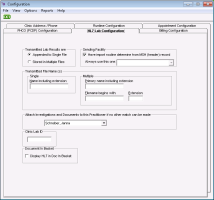Configuring investigation import settings (HL7 lab configuration)
You can modify the configuration settings for the import of electronic investigations. HL7 is an international standard for the electronic transmission of lab results.
Steps
| 1. | On the Wolf EMR home page, click Configuration |
| 2. | Using the following table, modify the settings: |
| Field | Description | |||||||||
|---|---|---|---|---|---|---|---|---|---|---|
|
Transmitted lab results are |
Verify with your lab sending facility to determine if new results are appended to the same file or if new results are stored on your system as separate files. Choose the appropriate option. |
|||||||||
|
Transmitted File Name(s) |
Depending on how your lab sending facility transmits lab results, specify the single or multiple file name(s). Single If your lab results are appended to the same file, enter the file Name including extension, as specified by your lab sending facility (such as HL7.dat). Multiple If your lab results are stored in multiple files, enter information into one of the following two options: If the most recent lab result file has a different name than the previous lab result files, enter it in the Primary name including extension field. For example, if the most recent file name is LabData.dat, enter that name here. Enter the non-unique portion of the file names in the Filename begins with field. For example, if the files are stored as HL7001.dat, HL7002.dat, HL7003.dat, and so on, enter HL7 here. Then enter the extension portion of the file names in the Extension field. In this example the extension is dat. |
|||||||||
|
Sending Facility |
Verify with your lab sending facility if the facility’s name is stored in each file in the header (MSH) record. If not, then perform the following steps:
|
|||||||||
|
Attach Investigations nd Documents to this Practitioner if no other match can be made |
Select which provider will receive incoming lab results that do not have a specified provider or when a match cannot be made. If Wolf EMR cannot match the lab result to a provider, this default provider will receive the investigation or document. If the investigation is meant for another provider, you can then redirect it (see Reviewing electronic investigation results and reports). |
|||||||||
|
Clinic Lab ID |
Enter your clinic’s lab ID. |
|||||||||
|
Document In Basket |
To display the following additional HL7 data columns within the Investigation/Document In Basket, select the HL7 in Doc in Basket check box. Ordered By Copied To Sending Application Sending Facility Facility TxnID Report Name Report Status |
© 2018