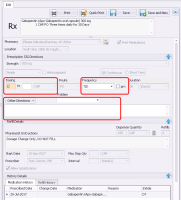Editing prescription dosage directions (new prescriber)
Note: This information applies to the new prescriber (see New prescriber).
Editing prescriptions and medications
If the video does not play, to copy the web address and then paste it into a web browser outside the Wolf EMR data centre.
If you instruct a patient to change their medication dose, but the patient still has a supply of the medication, using the EMR’s prescription change dosage feature, you can quickly document the dosage change without refilling the medication. You can modify dosage directions for an active medication, as long as it was not recorded as an external prescription, was not recorded as an information Rx, or was not prescribed using the old Wolf EMR prescriber.
When you modify dosage details using the change dosage feature, the medication’s dosage changes are documented in the medication’s History Details area, in the Medication History tab. See Viewing patient medications (new prescriber).
Steps
| 1. | Open the Medications and Allergies window: On any window related to the patient (including a SOAP note or the medical summary), right-click and choose View Medication List. |
Note: The Pharmacist Instructions field defaults to “Dosage Change Only, DO NOT FILL.” This is because the edit feature is designed only to note changes to a patient’s dosage information, not to refill a prescription.
Note: If the field you want to edit is greyed-out, or if you want the edited prescription to be filled, you must refill the prescription instead. See Refilling prescriptions (new prescriber).
| 3. | Modify the prescription dose and direction information as needed. |
| 4. | Perform one of the following actions: |
To save the edited prescription without printing it, click Save ![]() .
.
To save the edited prescription and prescribe another medication, click Save and New ![]() . If the next medication you are adding has previously been prescribed to the patient, you can refill the prescription. See Refilling prescriptions (new prescriber).
. If the next medication you are adding has previously been prescribed to the patient, you can refill the prescription. See Refilling prescriptions (new prescriber).
To save the edited prescription and print it from the printer of your choice, click Print ![]() .
.
To save the edited prescription and print it from your default printer, click Quick Print ![]() .
.
Note: The printed prescription contains the following note beside Instructions to Pharmacist: “Dosage Change Only, DO NOT FILL”.
© 2018