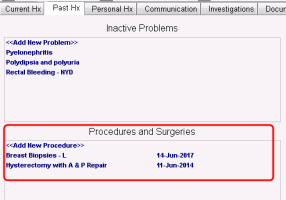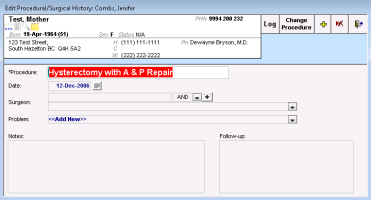Viewing and modifying patient procedures and surgeries
The Procedures and Surgeries area of the medical summary displays a complete list of all a patient’s recorded surgeries, procedures and associated dates. You can view or modify details for a specific procedure or surgery by double-clicking it.
Steps
|
2.
|
Click the Past Hx tab. The Procedures and Surgeries area lists the patient’s procedures and surgeries. |
|
3.
|
To edit, remove, or view detailed information about a specific procedure or surgery, in the Procedures and Surgeries area, double-click the procedure or surgery. The Edit Procedural/Surgical History window opens. |
|
5.
|
To change the type of procedure or surgery displayed in the Procedure field, at the top of the window, click Change Procedure. The EMR clears the Procedure field. You can now search for and select a procedure or surgery. |
|
6.
|
If you want to remove the procedure or surgery from the patient’s Procedures and Surgeries list: |
|
a)
|
At the top of the window, click Delete Surgery From Patient’s Medical History . The EMR displays a dialog box with the following prompt: “Delete <procedure or surgery> form Patient’s Medical History?” |