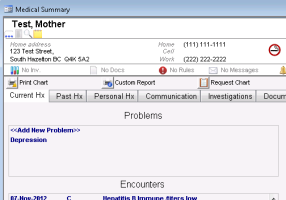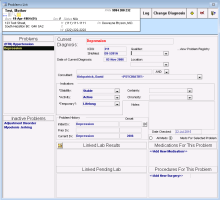Viewing and modifying problems
You can view and open patient problems from the Current Hx and Past Hx (previous problems) tabs of the medical summary. You can view detailed information about a specific problem by double-click the problem.
Steps
| 1. | Open the patient’s medical summary (see Opening the medical summary). In the Current Hx tab, the Problems area lists the patient’s current problems. |
| 2. | If you want to view the patient’s inactive problems, click the Past Hx tab. The Inactive Problems area lists the patient’s inactive problems. |
| 3. | To view or modify information about a specific problem, in the Problems or Inactive Problems area, double-click the problem. The Problems List window opens, where you can view: |
Details about the selected problem
Lab results, pending labs, medications, and procedures that are linked to the problem
A complete list of the patient’s current and inactive problem
| 4. | To view a graph of a lab result linked to the problem, in the Linked Lab Results area, click a lab result, and then click Chart Graph |
| 5. | To edit the diagnosis description, click Change Diagnosis. The Current Diagnosis field clears and changes to the Select Diagnosis field. |
| 6. | Edit fields as necessary. See step 3 to step 8 in Recording patient medical problems. |
| 7. | When you finish, click Save & Close |
© 2018