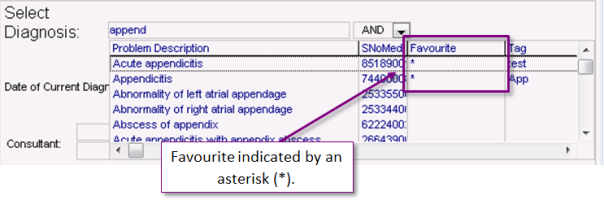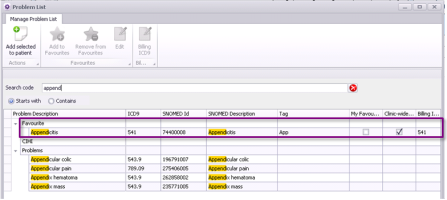Recording problems using favourites
Only clinics using the new problem list that includes the Canadian Institute for Health Information (CIHI) list can use problem favourites.
If there are certain problems you assign often to your patients, you can make those problems into favourites (see Adding medical problems to your favourites list (CIHI list)). Favourite problems display at the top of your search results list, and are filtered based on your search criteria. You can also choose a favourite problem directly from your favourites list.
Steps
|
2.
|
In the Select Diagnosis field, enter part or all of the problem name or diagnostic code, and then press Enter. The EMR displays a list of matching problems, with matching favourites displayed at the top of the list. Favourite problems are indicated by an asterisk (*) in the Favourites column. |
|
3.
|
In the list of matching problems, click the problem favourite you want, and then click Update. |
|
4.
|
If the problem you want is not available in the search results, try doing an advanced search: |
|
a)
|
In the Select Diagnosis area, click Advanced. The Manage Problem List window opens. |
|
b)
|
In the Search Code field, enter part or all of the name or diagnostic code for the problem. |
|
c)
|
Under the Search Code field, select Contains. |
|
d)
|
Press Enter. The EMR displays matching problems that contain (anywhere in the problem name, ICD-9 code, or tag) the Search Code entry. Matching problems display in the following order: |
Problem Favourites (displayed at the top of the list)
CIHI problems
General problems
|
e)
|
In the search results list, click the problem you want, and then click Add Selected to Patient . The problem displays in the Active Problem field on the Problem List window. |