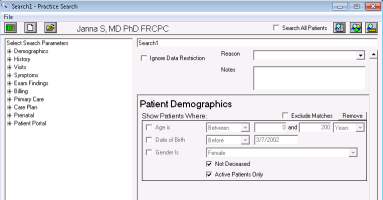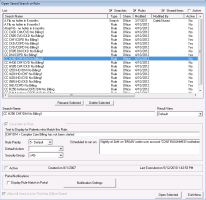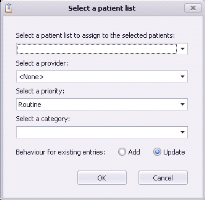Adding groups of patients to lists using a practice search
Adding groups of patients to lists using a practice search
If the video does not play, to copy the web address and then paste it into a web browser outside the Wolf EMR data centre.
Using a practice search, you can add groups of patients to a patient list.
For example, if you use a patient list to track your complex care patients, you can perform a search for all patients who have been billed for complex care management, and then add the patients to your complex care patient list.
If your clinic hosts courses for specialized populations, such as “Living with Diabetes” or “Smoking cessation” informational sessions, you can perform a search for patients who would benefit from such courses, and then add the matching patients to the course list.
Note: The following steps describe how to run a saved practice search (a search that is already created). To learn how to create new ones, see Creating new practice searches.
Steps
| 1. | Produce a practice search report for the patient group: |
| a) | From the Wolf EMR Home tab, click Practice Search |
| b) | On the top left of the window, click Open a Previously Saved Search |
| c) | In the list of saved searches, click the search you want, and then click Open Selected. The EMR displays the Practice Search window, with the search criteria for the selected search displayed. |
| d) | Click Show Search Results as a Patient List |
| 2. | In the practice search report, select the check box beside the patients you want to add to the patient list, or to select all patients, click Selection > Select All. |
| 3. | To create a new patient list to add the selected patients to: |
| a) | At the top of the window, click Selection > User Defined Patient List > Add New List. The EMR displays the Patient List Management window. |
| b) | Add the patient list. See Creating patient lists. |
| c) | To close the Patient List Management Window, click |
| 4. | On the Practice Search results window, click Selection > User Defined Patient List > Add to Existing... |
The Select a patient list window opens.
| 5. | Enter information, using the following table as a reference. |
| Field | Description |
|---|---|
|
Select a patient list to assign to the selected patients |
Select the list you want to add the selected patients to. |
|
Provider |
Select the provider you want assigned to these list entries, or: To leave the provider blank, click <None>. To assign each patient's Primary Provider, click Patient Primary Provider. To assign all patients the same provider, click the provider's name. |
|
Priority |
Select the priority level for these list entries. |
|
Category (Optional) |
Select the category for these list entries. Note: If the category you want is not available, you can add new categories as needed. See Configuring patient list categories. |
|
Behaviour for existing entries |
Select one of the following options: Add: If one of the selected patients is already in the patient list, the EMR adds the patient again as a new entry. Update: If one of the selected patients is already in the patient list, the EMR updates the list entry with the new information. The patient is not added a second time. |
| 6. | Click OK. |
© 2018