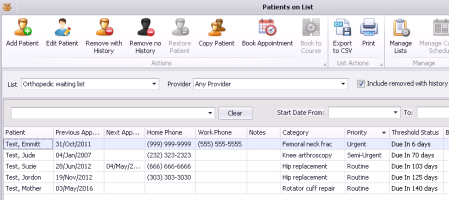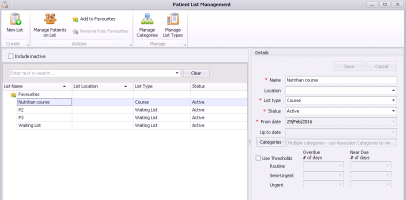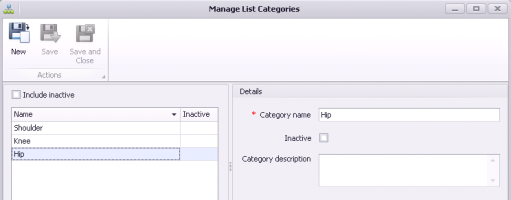Configuring patient list categories
If the video does not play, to copy the web address and then paste it into a web browser outside the Wolf EMR data centre.
You can create customized categories to assign to listed patients. Categories enable you to group and find patients on a list by factors other than priority or provider. For example, a waiting list for an orthopedic surgeon can categorize patients by the type of surgery they need.
You can create, modify, remove, and restore category options as needed. Categories can be unique to each list, or they can be shared by multiple patient lists.
After you create categories, you can select it within the patient list (see Creating patient lists).
Steps
| 1. | Do one of the following: |
From the Wolf EMR Maintenance tab, click Manage Lists ![]() .
.
From the scheduler menu, choose Patients > Patient Lists, and then, on the Patients on List window, click Manage Lists ![]() .
.
The Patient List Management window opens.
| 2. | To manage categories: |
| a) | At the top of the window, click Manage Categories |
| 3. | To add a category, click New |
| 4. | To modify a category, click the category. |
| 5. | Use the following table to enter information in the Details area. |
| Field | Description |
|---|---|
|
Category name |
Enter the category name as you want it to display on the patient list. |
|
Category description (Optional) |
Enter a detailed description of the category and/or any notes regarding the category. |
| 6. | To remove or deactivate a list category, in the Details area, select the Inactive check box. |
| 7. | To restore a list category: |
| a) | Above the list, select the Include inactive check box. |
| b) | Click the inactive one you want to restore and then, in the Details area, clear the Inactive check box. |
| 8. | Perform one of the following actions: |
To save your changes and close the window, click Save and Close ![]() .
.
To save your changes, and to add, edit, or remove another list type, click Save ![]() . The EMR saves your changes and keeps the window open.
. The EMR saves your changes and keeps the window open.
© 2018