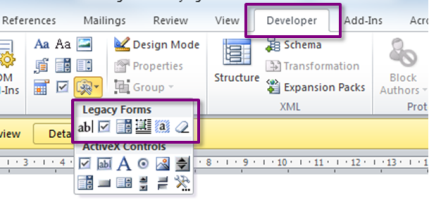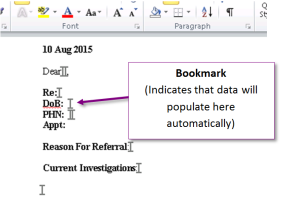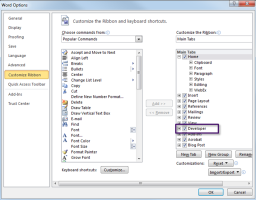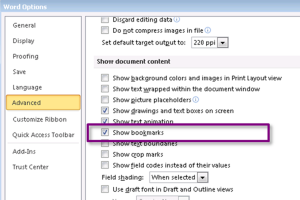Configuring Microsoft Word for SMART form development
Before you create SMART forms, activate the Microsoft Word Developer tab. The Developer tab enables you to:
Add check boxes, text fields, and drop-down lists
Add editing restrictions
Once activated, the Developer tab displays next to the View tab at the top of the Microsoft Word window.
You must also enable Microsoft Word to show bookmarks where you insert them. Bookmarks are placeholders that are replaced with patient data when used in a patient's chart. For more information, see Bookmarks.
Microsoft Word then displays bookmarks as characters. You should always set Microsoft Word to display bookmarks or you risk mistakenly deleting or overwriting them.
Steps
|
a)
|
On the Remote Desktop that hosts Wolf EMR (data centre), in the bottom toolbar, click Start . |
|
b)
|
Click All Programs > Microsoft Office > Microsoft Word 2010. Microsoft Word opens, with a blank document displayed. |
|
2.
|
On the Microsoft Word menu, click File > Options. Word displays the Word Options window. |
|
3.
|
Enable the Developer tab: |
|
a)
|
In the left pane, click Customize Ribbon. |
|
b)
|
In the Customize the Ribbon area, under Main Tabs, select the Developer check box. |
Tip: When you are done creating SMART forms, you can clear the Developer check box to hide the tab.
|
4.
|
Enable the display of bookmarks: |
|
a)
|
In the left pane, click Advanced. |
|
b)
|
In the Show document content area, select the Show bookmarks check box. |
![]() characters. You should always set Microsoft Word to display bookmarks or you risk mistakenly deleting or overwriting them.
characters. You should always set Microsoft Word to display bookmarks or you risk mistakenly deleting or overwriting them.