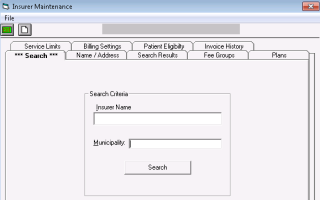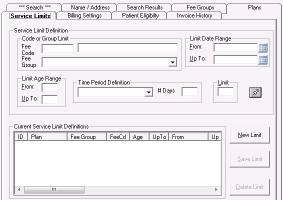Restricting how often fee codes can be billed (using service limits)
To restrict the number of times that a service can be billed for a patient within a given time period, you must define service limits for a particular insurer.
If the service limit is reached, billers are warned when they bill the fee code or fee group to the insurer.
Tip: You can create a service limit for an individual fee code or for a group of fee codes. For more information on fee groups, see Applying rules and restrictions to a group of fees.
Steps
| 1. | From the Wolf EMR home page, click Configuration |
| 2. | From the Configuration menu, click View > Insurers, Payors (Gov’t, Private) and Codes > Insurers, Payors. The EMR displays the Insurer Maintenance window. |
| 3. | Find the insurer you want to set service limits for: |
| a) | In the Search tab, in the Insurer Name field, enter all or part of the insurer’s name. |
| b) | In the Municipality field, enter the insurer’s municipality. |
Tip: To view a complete list of all insurers you bill to, leave the Insurer Name and Municipality fields blank.
| c) | Click Search. The EMR displays a list of matching insurers. |
| d) | In the list of insurers, click the insurer. |
To create a service limit for a fee billed to MSP, select
To create a service limit for a fee billed directly to patients, select Patient.
If the insurer you want is not in the list of insurers, you can add insurers as needed. See Managing third-parties (insurers) you bill to.
| 4. | Click the Service Limits tab. The EMR displays a list of your current service limit definitions for the insurer in the Current Service Limit Definitions area. |
| 5. | Perform one of the following actions: |
To enter a new service limit, click New Limit.
To modify a service limit, in Current Service Limit Definitions list, click the ID for the limit.
| 6. | In the Service Limit Definition area, enter or modify information using the following table as a reference. |
| Field | Description |
|---|---|
|
Code or Group Limit |
Perform one of the following actions: To set a service limit for an individual fee code, in the Fee Code field, enter the fee code, and then press Enter. To set a service limit for a group of fees, in the Fee Group list, click the fee group. |
|
Limit Date Range |
From: (Required) Enter the effective date for the service limit. To: If the service limit is to be effective only until a certain date, enter the end date here; otherwise leave this field blank. |
|
Limit Age Range |
If the service limit applies only to patients in a specific age range: From: Enter the minimum age. Up To: Enter the maximum age. |
|
Time Period Definition |
In the list, select one of the following options: In Total: To set the service limit for the total number of services since a patient first enrolled in the clinic. Each Calendar Year: To set the service limit for a calendar year. Between visits: To set the service limit for a specified number of days between services. In the # Days field, enter the number of days allowed between services within a given time period. Each Calendar Month: To set the service limit per calendar month. |
|
Limit |
Enter the number of services allowed, for the period defined in the Time Period Definition area. |
|
Click this icon to enter notes regarding the service limit. This information is for your clinic’s reference only. You can view these notes only from the Service Limits tab. After you enter a note and close the Notes window, the Note icon turns green. |
| 7. | Click Save Limits. The EMR adds or modifies the limit on the Current Service Limit Definitions list. |
| 8. | Click Save |
© 2018