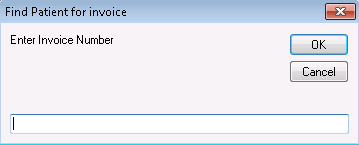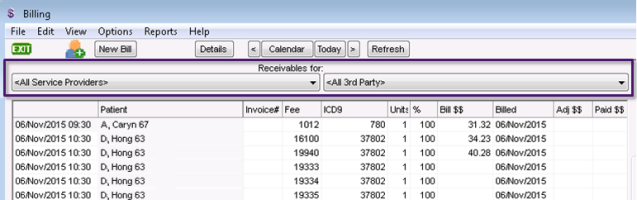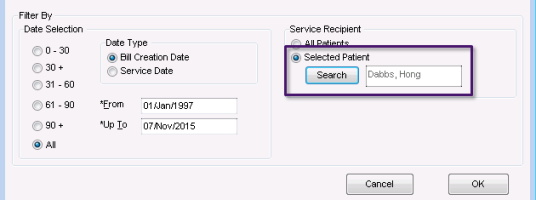Recording bill payments by searching invoice number
Sometimes the payment information provided by a third party does not include the patient’s name and only includes the Wolf EMR invoice number. If you receive only the invoice number for a payment, you can find the invoice and record a payment via the Billing program.
Steps
|
1.
|
From the Wolf EMR home page, click Billing . |
|
2.
|
Find the patient that the invoice is for: |
|
a)
|
From the Billing menu, click Options > Find Patient for Invoice. The Find Patient for invoice window opens. |
|
b)
|
Enter the invoice number, and then click OK. The EMR displays the patient’s name, Provincial Health Number, and date of birth. |
|
3.
|
Search for outstanding third party bills for the patient: |
|
a)
|
From the Billing menu, click View > Receivables (or 100% Paid). At the top of the billing list, the EMR displays two Receivables for lists. |
|
b)
|
In the left list, select the provider you want to view bills for, or to view bills for all providers, click <All Service Providers>. |
|
c)
|
In the right list, select the third-party or, to view bills for all third-parties, select <All 3rd Party> (located at the bottom of the list). |
The EMR displays the Query Options window.
|
d)
|
In the Date Selection area, click All. |
|
e)
|
In the Service Recipient area, click Selected Patient, and then click Search. |
|
f)
|
In the Patient Search window, search for and select the patient. The EMR inserts the patient’s name in the field below Selected Patient. |
|
g)
|
Click OK. The EMR lists the patient’s outstanding third-party bills in the billing list area of the Billing window. |
|
4.
|
Double-click the bill to which you want to record a payment (or choose File > Invoice Payment or press Ctrl+P). |
|
6.
|
If you received only a partial payment for the bill, but you want to mark the bill as complete (that is, you want to accept the bill as fully paid), write-off the remainder of the billed amount. See Writing off patient and third-party bills. |