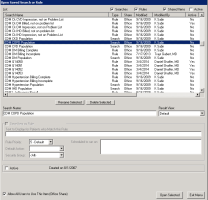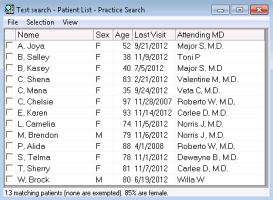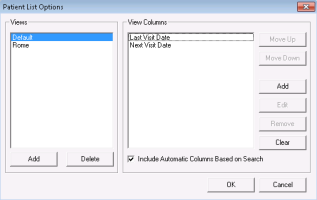Producing incentive billing practice search reports
Using a Wolf EMR practice search, you can produce reports of patients due to be billed for chronic disease or complex care management services. From the search report, you can:
Add columns to display billing data and appointment dates for the displayed patients
Print the report, or export the report (to open in a spreadsheet application)
Bill patients
Perform other actions on listed patients (for example, you can create follow-up tasks to book patients for a complex care plan annual review)
To produce a report, you first create a customized practice search that defines parameters patients must meet to display on the report (see Creating a provincial incentive billing practice search). You can also use any of the Wolf EMR pre-configured practice searches for common groups of chronic disease or complex care patients, including:
DM (diabetes)
Hypertension
COPD
CHF (congestive heart failure)
If the search parameters for a pre-configured practice search do not meet your needs, you can modify the search parameters before you produce a report.
Steps
| 1. | From the Wolf EMR home page, click Practice Search |
| 2. | Perform one of the following actions: |
To create a search, produce a practice search that defines the parameters patients must meet to display on the report. See Creating a provincial incentive billing practice search.
To use a pre-configured search:
| a) | Click Open a Previously Saved Search |
| b) | Click the search you want to use, and then click Open Selected. The Practice Search window opens for the selected search. |
Note: If you are using a TELUS Health-provided practice search that is configured to pull groups of chronic disease or complex care patients, look for practice searches that start with “CDM” (for example, “CDM Hypertension Population”), or “CC”.
| c) | Modify the practice search parameters as needed. See step to step in Creating a provincial incentive billing practice search. |
| 3. | To produce a search report for all providers, at the top of the Practice Search window, select the Search All Patients check box. |
| 4. | Click Show Search Results as a Patient List |
| 5. | Using the following table, manage the patients on the list. |
| To do this... | Perform the following action | ||||||||||||
|---|---|---|---|---|---|---|---|---|---|---|---|---|---|
|
Bill a patient |
Click the patient’s name and then, on your keyboard, press Ctrl + Shift + $. The EMR opens the billing window for the patient. |
||||||||||||
|
Create a follow-up task or to-come-in task For example, you want to contact the patient to come in for their annual complex care plan review |
|
||||||||||||
|
Add a column to the list For example, you want to view the date of the patients’ next appointment. |
|
||||||||||||
|
Print the list For example, if you are using the list as a call list. |
Click File > Print All. |
© 2018