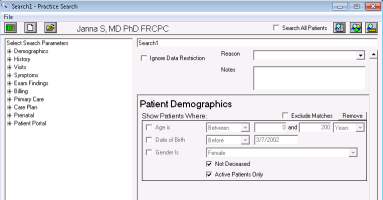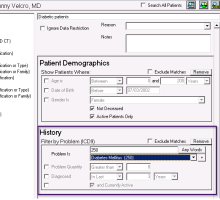Creating a provincial incentive billing practice search
Before you can produce a report of patients or create a rule to flag patients who have a specific condition, you must first create a practice search. A practice search defines what parameters patients must meet to be displayed on a report or to be flagged by a rule. You can use the eligibility criteria set by the GPSC to define appropriate parameters for billing-related practice searches. For example, you can create practice searches for:
Complex care patients who have been billed with a diagnosis code of H250, and have not been billed for a 14033 in over 1 year.
Chronic disease patients who have a diagnosis of Diabetes (250, or any variant such as 250.1) in their problem list, and have not been billed for a 14050 in over 1 year.
Steps
| 1. | From the Wolf EMR home page, click Practice Search |
| 2. | Click Make a New Search |
| 3. | Click Yes. |
| 4. | In the top field, enter a descriptive name for your search. |
| 5. | Enter a search parameter: |
| a) | In the Select Search Parameters list, expand the appropriate parameter category (for example, History). |
| b) | In the expanded list, click the parameter you want (for example, Problem (ICD9)). The EMR displays a new area for the parameter on the right side of the window. |
For chronic disease management practice searches, you typically search for patients based on Problem (ICD9). If you select an ICD9 code without a decimal (for example, 250), the search includes all decimal points for that number (for example, 250.1).
To view a complete list of available parameters and parameter descriptions, in Wolf online help, see the “Practice Search Parameters” help topic.
| c) | In the parameter area, enter parameter details. |
| 6. | If patients matching the parameter you set are to be excluded from the practice search, select the Exclude Matches check box. For example, you can exclude diabetic patients who have been billed for 14050 less than a year ago. |
| 7. | To add additional parameters to the practice search, repeat step 5. |
| 8. | To remove a parameter, in the parameter area on the right side of the window, click Remove. |
| 9. | When you finish entering parameters, click Save Current Search |
| 10. | Perform one of the following actions: |
To define the practice search as a rule, enter properties for the rule, and then click Save as New. See Creating rules for incentive billing management.
To define the practice search as a search, click Save as New. You can now produce a search report. See Producing incentive billing practice search reports.
Creating a practice search
Once you save a practice search as a search (that is, you save it without selecting the Save Item as Rule check box), you cannot later change the search to a rule.
In the Select Search Parameters area:
Most parameters based on Medical Summary information (for example, Problem, and Lab Results) are available in the History category.
Parameters based on patient last and next appointments (Last Visit, and Next Visit) are available in the Demographics category.
In a practice search, you can define only parameters that all patients must meet. You cannot set a group of parameters where patients need to match only one parameter. For example, for a diabetic practice search you cannot find patients that have:
An ICD9 diagnosis code of 250 in the problem list, OR
Have had a Hemoglobin A1C value > 6.5, OR
Have been billed for the diagnosis code of 250
Ensure all patients who are chronic disease or complex care patients have the correct problem code in their problem list. This way, you can search for those patients using only one parameter.
© 2018