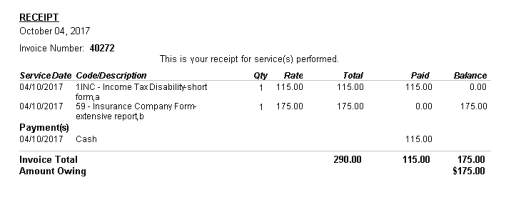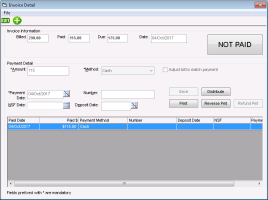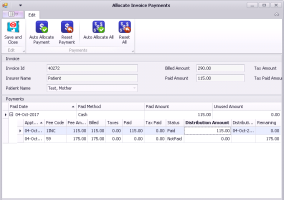Distributing invoice payments
If you bill a patient for more than one service or product, and the patient pays only for one service/product at the time of billing, on the patient’s invoice, you can choose where to allocate the payments. Take the following example, where the patient is billed for two different forms ($290). The patient pays for one form ($115), but has to wait for her pay day to pay for the second form. On the invoice, you can choose what fee the payment is allocated to.
Not only is the allocated payment displayed on the invoice (for the patient’s reference), but it is also applied to the selected bill service code in the Billing program.
Steps
|
3.
|
Click Save. The payment displays in the lower pane of the window. |
|
4.
|
Click the payment, and then click Distribute. |
The Allocate Invoice Payments window opens.
|
5.
|
In the Distribution Amount column, enter the amount that is to be applied to each fee. The total amount entered must match the paid amount. |
|
6.
|
Click Save and Close . |
|
7.
|
To print an invoice with the properly distributed payment amounts, on the Invoice Detail window, click Print. |