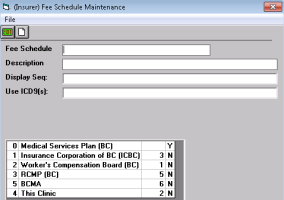Creating fee schedules (fee lists)
If your clinic is multi-disciplinary or offers several groups of services or products, you can create a fee schedule (fee list) for each group of services or products. When you create multiple fee schedules, you can:
Manage fee codes for each fee schedule individually.
Print a unique list of fee codes for each fee schedule.
Assign specific fee schedules to insurers or other third parties you bill to.
Note: You can assign only one fee schedule to each insurer. If you create multiple fee schedules that can be charged to patients directly (for example, you have a fee schedule for physiotherapy services, and a fee schedule for chiropractic services), you must create multiple patient “insurers” (for example, “Physio patients” and “Chiro patients”).
For information on how to assign a fee schedule to an insurer, see Managing third-parties (insurers) you bill to.
Steps
| 1. | From the Wolf EMR home page, click Configuration |
| 2. | From the Configuration menu, click View > Insurers, Payors (Gov’t, Private) and Codes > Fee Schedules. The EMR displays the (Insurer) Fee Schedule Maintenance window, with a list of your current fee schedules displayed on the lower half of the window. |
| 3. | Perform one of the following actions: |
To add a fee schedule, click ![]() .
.
To modify a fee schedule, in the list of Fee Schedules, click the fee schedule.
| 4. | Enter or modify information for the fee schedule using the following table as a reference. |
| Field | Description |
|---|---|
|
Fee Schedule |
Enter a unique number for the fee schedule. |
|
Description |
Enter a title or description for the fee schedule. |
|
Display Seq |
Enter a number representing the place in the fee schedule list (in the Fee Code Maintenance window) the fee schedule is to be located. Tip: The lower the number, the higher the fee schedule displays in the fee schedule list. |
|
Use ICD9(s) |
To hide the ICD9 diagnosis code area when you bill fee codes from this fee schedule, enter N. To display the ICD9 diagnosis code area when you bill fee codes from this fee schedule, enter Y. |
| 5. | Click Save |
| 6. | Add fee codes to the fee schedule as needed. See Adding and modifying service fee codes. |
| 7. | Assign the fee schedule to the appropriate insurers. See Managing third-parties (insurers) you bill to. |
© 2018