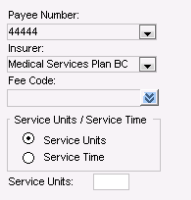Billing from SOAP notes (providers only)
If you are a provider, you can enter simple bill information from a SOAP note, including:
Payee Number (if you have more than one Payee Number)
One fee code
Service units or service time
The billing area is located on the bottom-right corner of the SOAP note.
If you enter information in the billing area, when you complete and lock the SOAP note, the EMR adds the information to the patient’s bill in the Billing module. From there, you or your billing clerk can modify the bill (for example, add additional fee codes) before saving the bill.
Tip: Opening the Billing window from a SOAP note: If you are entering visit notes for a patient, you can quickly open the Billing window and create a more detailed bill for the patient. With a SOAP note or the medical summary open for the patient, on your keyboard, press Ctrl + Shift + $. The Billing window opens with a bill started for the patient.
Steps
| 1. | Create a SOAP note for the patient. |
| 2. | Assign an ICD9 problem code to the visit: |
| a) | In the Assessment field, enter an assessment or problem and then press Enter. |
| b) | In the results list, click a problem. |
| c) | (Optional) In the Qualifier list, click a qualifier, if available. A qualifier is any additional detail about the problem, such as “Self Managed”. |
| d) | Click Add to Assessment 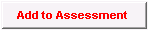 to add it to the visit record. to add it to the visit record. |
| 3. | In the billing area (located on the bottom right of the SOAP note), enter information using the following table as a reference. |
| Field | Description |
|---|---|
|
Payee Number |
Your default Payee number is populated by default. If you have more than one, select the number you want to bill under. |
|
Insurer |
If you want to bill a party other than MSP, in the list, select the party. |
|
Fee Code |
In the field, begin to type the fee code. As you type, the EMR displays a list of matches; select the one you want. The services available in the Fee Code list are determined by your clinic. If a fee code you require is not in the list, ask your administrator to add it to the list. |
|
Service Units |
To bill for more than one unit (for example, if more than one service was provided), select Service Units. In the Units field, enter the number of units. Note: Depending on the insurer and service being billed, units can represent whatever you need to multiply the fee by (for example, days, or number of services). |
|
Service Time |
To enter a service start and end time, select Service Time. In the Service Start/End fields, enter the time of day that the service started and ended. Enter times without a colon (:), and use a 24 hour clock. For example, if a service started at 2:00pm, enter 1400. Note: The EMR populates the start and end times in the Service Detail window for the bill. |
| 4. | When the SOAP form is complete, click Lock Form |
| 5. | Click Yes. The bill entry appears in the billing list. |
| 6. | Review the bill information and then save the bill. See Creating bills from the billing list. |
© 2018