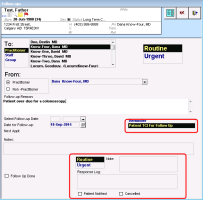Creating To Come In (TCI) tasks
A To Come In (TCI) task (also known as a recall list) is a special type of follow-up task used to order a patient to come in for a visit.
For example, a provider wants to discuss an abnormal test result with a patient. Or, wants to follow up with a patient regarding an overdue preventive care test such as pap smear, mammogram. or colonoscopy.
When you create a TCI task, two actions occur:
Front-end staff receive a notification in the Patients to Notify list to contact the patient and book an appointment (adding to their recall list).
The recipient provider receives a follow-up task, with a reminder of what items to discuss, or actions to perform, with the patient when they come in for their follow-up visit. The task also appears in the patient banner.
Steps
| 1. | Create a new follow-up task for the patient. See Creating follow-up tasks. |
Note: Providers can also start a TCI task as they review new investigations and documents. From the Investigations/Documents In Basket, click To Come In.
| 2. | In the follow-up type list, click Patient TCI for Follow Up. |
Additional fields appear in the bottom-right of the window.
Note: The additional fields are for information to attach to the task for front-end staff.
| 3. | Below the Notes area, click Routine or Urgent as the priority. By default, the TCI task has the same priority as the follow-up task. The EMR displays the selected priority on the MOA/Front end staff’s Users To Notify list with the TCI task. |
| 4. | In the Note area, type any actions you have already taken toward completing the Patient to Notify task. For example, “Informed patient during their visit that an MOA will contact them to book an appointment if results are abnormal.” |
| 5. | Click Save & Close |
On the MOA’s/Front end staff’s WorkDesk in the Patients to Notify list, as a notification to contact the patient to book the appointment.
In the Follow-up recipient’s Current Follow-up Tasks list.
On the notifications bar of the patient’s medical summary, as a reminder to address the Follow-up item with the patient during their appointment.
© 2018