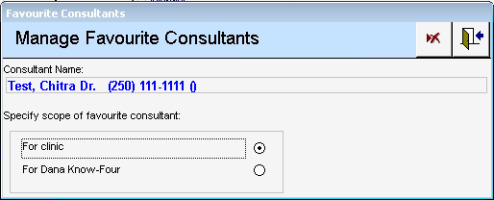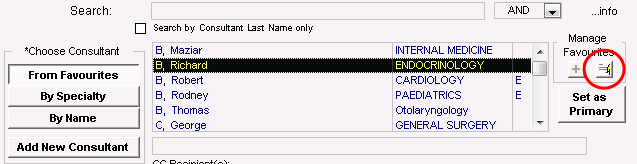Managing your favourite consultants
After you search for and select a consultant for a referral, you can add that consultant to your favourites list. The next time you create a referral for the same consultant, you can then quickly select the consultant from your favourites list.
When specialists in your area come or go, or when you change your preferred specialists, you can easily edit your favourites list to reflect the changes. You can remove a consultant from the list, or change the scope of a consultant from your personal list to a clinic list and vice-versa.
Steps
|
2.
|
To add a consultant to your favourite list: |
|
a)
|
Search for and select a consultant. |
|
b)
|
In the Manage Favourites area, click Add currently selected consultant . The Manage Favourite Consultants window opens, with the selected consultant’s name and phone numbers displayed at the top. |
|
3.
|
To edit your consultant list: |
|
a)
|
In the Choose Consultant area, click From Favourites. The EMR displays your favourite consultants list. |
|
b)
|
In the list of favourites, click the consultant you want to delete or modify. |
If your list is extensive, in the Search field, enter the consultants name or specialty and press Enter. The EMR shows only consultants who match your search term.
|
c)
|
In the Manage Favourites area, click Modify favourite consultant . The Manage Favourite Consultant window opens. |
|
4.
|
In the Specify scope of favourite consultant area, click one of the following options: |
For clinic: The EMR adds the consultant to the favourite consultants list of all users in the clinic.
For <your name>: The EMR adds the consultant only to your favourite consultants list.
|
5.
|
To delete the favourite, click Delete consultant from favourites list . |