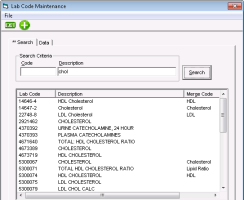Managing lab codes
Lab codes are numeric values that are assigned to and used to identify each type of lab test. Each sending facility has its own unique lab code for each test. For example, an LDL Cholesterol lab test may have the lab code 122278 from one facility, and the code 89320 from another facility. But they are for the same test. The two tests are linked using a merge code so that Wolf EMR identifies them as the same lab test (see Merging lab codes).
These codes are pre-loaded and you only need to manually update lab codes if you are aware that a lab sending facility has updated their lab codes or created a new lab code before TELUS Health sends you an update.
Only users with the administrator authority can manage lab codes.
Steps
| 1. | On the Wolf EMR home page, click Configuration |
| 2. | In the Configuration window menu, click View > Lab Codes > Lab Codes. The Lab Code Maintenance window opens. |
| 3. | To view all the lab codes, in the Search tab, leave the Code and Description fields empty and click Search. |
| 4. | To find a code, in the Search tab, within the Description field, type part or all of the lab name/description and click Search. The EMR displays a list of matching lab codes with: |
The lab company’s lab code displayed in the Lab Code column.
The merge code (if assigned) displayed in the Merge Code column.
| 5. | To edit a lab code, in the Lab Code column, click the code. The Data tab opens, where you can modify or add a description and a merge code. |
| 6. | To add a lab code, click the |
© 2018