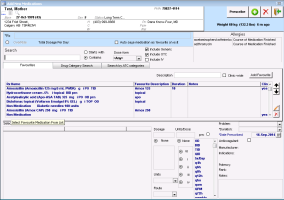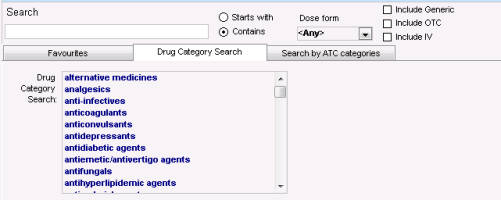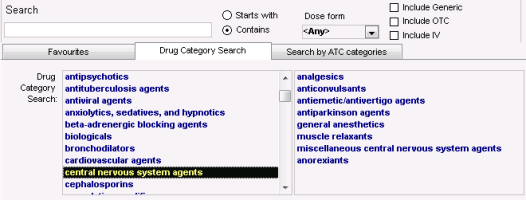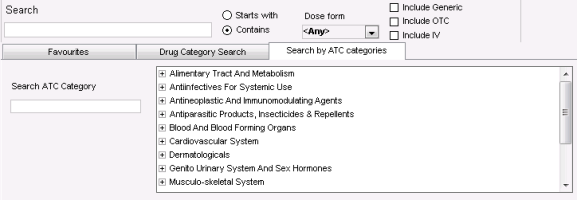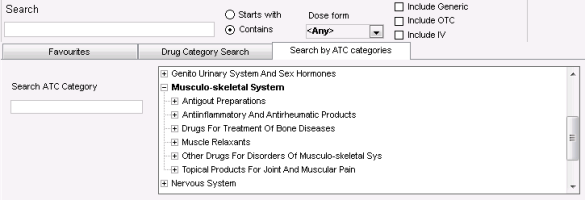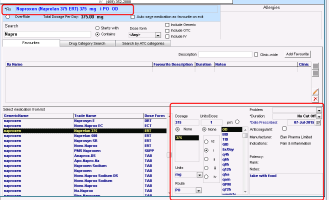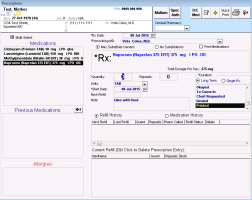Creating basic prescriptions (legacy)
Note: This information applies to the legacy prescriber (see Legacy prescriber).
When you create a basic prescription, you search for a medication to prescribe, and then enter prescription instructions using discrete entry fields (for example, for dose, frequency, and duration). If you enter complete dosage information, the EMR can calculate a quantity automatically.
When you finish a prescription, you can choose to print the prescription or, if you are prescribing multiple medications, you can also choose to save the prescription.
You can search for a medication to prescribe using one of three methods:
By medication name
By medication category
By medication by a targeted system for treatment
Steps
The medication search area located in the top left area of the window.
A list of your medication favourites displayed in middle of the window.
The patient's weight, age, and allergies displayed on the top right of the window.
The prescription dosage entry area located on the bottom of the window.
| 2. | To search for the medication by name: |
| a) | In the Search field, enter part or all of the medication name. |
| b) | To narrow or expand your medication search criteria, using the following table, select or clear filtering options. |
| Option | Description |
|---|---|
|
Starts with |
Displays only medications with names that start with your search term. |
|
Contains |
Displays medications with names that contain (but do not have to start with) your search term. |
|
Dose Form |
To display only medications that are available in a specific form (for example, “capsule”), in the list, select an option. |
|
Include Generic |
Includes non-brand-name medications in your search results. |
|
Include OTC |
Includes over-the-counter medications in your search results. |
|
Include IV |
Includes intravenous medications in your search results. |
You can change what medication search options are selected for you by default:
| 1. | In the WorkDesk menu, click Configure > Configure Workdesk. |
| 2. | Click the Medications tab. |
Users with administrator authority in Wolf EMR can set medication search option defaults for the entire clinic. See Modifying defaults for specific medications.
| a) | Press Enter. The EMR displays matching medications in the Select medication from list area. |
Medication search
In the medication search results list, if a medication displays more than once, there are multiple dosage types for that medication. To view the dosage type and size, click and then hover your cursor over the medication name. The EMR displays the dosage type and size as a pop-up message.
You can narrow your search results by selecting the form you want the medication to be in. For example, to search for amoxicillin in capsule form, in the Dose Form list, click CAP. The search results return all amoxicillin options available in capsule form.
If you are searching for an over-the-counter medication, in the Search area, select the Include OTC check box.
If you are searching for a brand name medication, clear the Include Generic check box.
Best practice: If you are not certain how to spell a medication name, in the Search field, type only the first three letters of the medication name. Wolf EMR will not produce accurate search results for misspelled names.
| b) | In the Select medication from list area, click the medication you want. |
| 3. | To search for a medication by category: |
| a) | Click the Drug Category Search tab. The EMR displays a list of high-level drug categories. |
| b) | Click in the Drug Category Search area and then, on your keyboard, press the first letter of the category you want to select. For example, press "c" for “central nervous system agents”. The EMR displays that area of the alphabetical list. |
| c) | Scroll down the list, and then click the category you want. The EMR displays associated sub-categories to the right. |
| d) | Click a sub-category. In the Select medication from list area, the EMR displays a list of medications classified within that sub-category. |
| e) | Click the medication you want. |
| 4. | >To search for a medication by a targeted system for treatment: |
Click the Search by ATC Categories tab (Anatomical Therapeutic Chemical). The EMR displays a list of high-level targeted systems.
| a) | Choose the system you are targeting for treatment. In the Select medication from list area, the EMR displays a list of associated medications. |
| b) | To narrow your search results to a specific drug category that targets your selected system, expand a system name. and then select a category. |
| c) | To narrow your search further to a specific drug sub-category that targets your selected system, expand a category name, and then choose a subcategory. |
| d) | In the Select medication from list area, click the medication you want. |
The EMR displays the selected medication name in the blue RX field and populates the prescription details area with default values (if available).
If the selected medication has prescription defaults set, the Dose, Frequency, Duration, PRN, Anticoagulant and Notes fields and check boxes may auto-populate. You can edit these default values if needed.
For information about how to set and modify medication prescription defaults, see Modifying defaults for specific medications.
| 5. | Using the following table, in the prescription details area (located on the bottom right of the window), enter or modify the prescription details. |
Note: Depending on the medication you choose, several of the prescription detail fields may populate with default values. You can edit default values if needed.
| 6. | Review possible drug interactions warnings. See Prescribing multiple medications (legacy). |
| 7. | Click Prescribe. The EMR opens the Prescriptions window, with: |
The left side of the window displaying lists of the patient’s current and medications, and allergies.
The right side of the window displaying the input area for the current prescription’s quantity, repeats, and duration details.
Tip: You can go back to the previous window (New Mediation window) at any time. At the top of the Prescriptions window, click Edit Medication Dosing ![]() .
.
| 8. | Using the following table, enter additional prescription details. |
Tip: Use your Tab key to jump from field-to-field.
| Field | Description |
|---|---|
|
Rx Date |
Today’s date is selected by default. To set the prescription date to another date, enter the date, or to select the date from a calendar, click |
|
Prescribing MD |
If you have prescribing authority in Wolf EMR, your name is selected by default. If you are creating a prescription on behalf of another provider, in the list, select the provider’s name. |
|
May Substitute Generic |
This option is selected by default. If the pharmacist should not substitute another brand, select No Substitutions instead. |
|
No Substitutions |
If the pharmacist should not substitute another brand, select this check box. |
|
Print Medications |
If you want the patient’s complete list of active medications to display on the prescription print-out, select this check box (if it is not already selected), otherwise, clear this check box. Tip: You can choose if this check box is selected by default. Users with administrator authority can enable or disable this default option for you. See Setting prescription printouts to include patient medication lists by default (legacy). |
|
Quantity |
Perform one of the following actions To enter the medication quantity manually, enter the total amount of medication to be dispensed (for example, the number of capsules). To have the EMR calculate the quantity for you, enter the duration the patient is to take the medication for. If you enter frequency and duration information in the Add New Medication window; then the Quantity field is already populated with the calculated number of tablets, applications, etc. |
|
Units |
Choose the appropriate quantity or duration units. |
|
Repeats |
Enter the number of repeats, or to indicate that you do not want any repeats, leave the field blank. |
|
Duration |
Select one of the following options: To indicate that the patient will be on the medication for an extended period of time. select Long Term. To indicate that the patient to be on the medication only until the prescription runs out, select Single Rx. |
|
Start Date |
If the patient is to start taking the prescription on a day other than today, enter a new start date, or to select a date on a calendar, click |
| 9. | If the prescription requires a PharmaCare Special Authorization form, complete the Special Authorization form (see Requesting PharmaCare Special Authority for prescriptions (legacy)). |
| 10. | Perform one of the following actions: |
To print the prescription on your default printer, click Quick Print ![]() .
.
To select a printer or fax machine to print from, click Print ![]() .
.
To save the current prescription and to prescribe another medication, click Enter New Medication ![]() . See Prescribing multiple medications (legacy).
. See Prescribing multiple medications (legacy).
To save the prescription, and print it later, click Close and Save ![]() .
.
After the prescription prints, the EMR changes the prescription Status to 'Printed'. The medication is recorded in the patient’s medical summary, and in the patient’s Medications list on the Prescriptions window.
Note: If a locum prints a prescription, Wolf EMR adds the text “Locum For ‘X’ Physician” to the prescription print-out.
© 2018