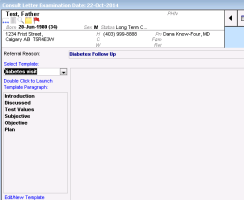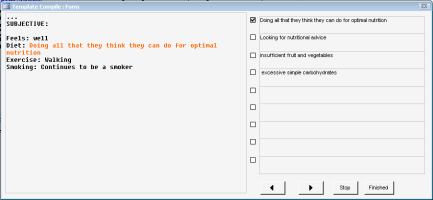Using consult letter templates
Consult letter templates consist of a series of pre-written paragraphs. You can choose which paragraphs you want to include in each letter. Once you insert each paragraph into a consult letter, you can edit the paragraph as needed.
Paragraphs can also contain a series check box items. In paragraphs with check box items, you select which text items you want to include in the paragraph.
Steps
| 1. | Open a Consult Letter form for a patient. See: Starting consult letter visit notes. |
| 2. | In the Select Template list, click a template. The EMR lists the available template paragraphs. |
| 3. | In the main text area, click where you want a paragraph to insert. |
| 4. | In the paragraph list, double-click a paragraph. The EMR: |
Inserts the paragraph’s text in the main text area.
Displays a list of available options to pick from, if the paragraph has check boxes associated with it.
| 5. | If a paragraph has check box options: |
| a) | In the Template Compile Form window, read the highlighted text on the left to understand what the check box selections pertain to. |
| b) | Select the check box beside each statement you want to include in the body of your consult letter. |
| c) | Complete one of the following actions: |
To move to the next selection list for the paragraph, click Next ![]() . If there are no more selection lists, the window closes and the EMR inserts your selected text in the main text area of the consult letter form.
. If there are no more selection lists, the window closes and the EMR inserts your selected text in the main text area of the consult letter form.
To go back to the previous selection list for the paragraph, click Previous ![]() .
.
To exit the selection window, click Stop ![]() . The EMR inserts selected text for only the selection windows you viewed.
. The EMR inserts selected text for only the selection windows you viewed.
| 6. | Edit the inserted paragraph text as needed. |
| 7. | To add another paragraph from the consult letter template, repeat the steps above. |
Tip: Each paragraph inserts where your cursor is situated in the main text area. If you want a double space between each paragraph, press enter twice before inserting the next paragraph.
You can insert paragraphs in any order you choose.
© 2018