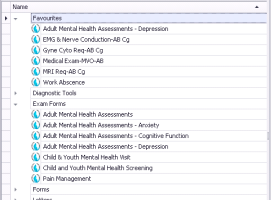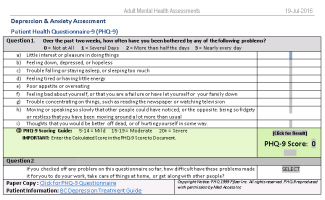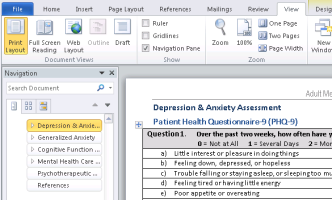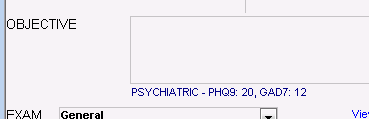Using SMART exams
If the video does not play, copy the web address into a web browser outside the Wolf EMR data centre.
For questionnaire-type diagnostic tools (such as mental health assessments) and for complex visit documentation (such as the Pain Management Functional Goals & Summary), you can enter data using specialized SMART forms called SMART exams. When you enter data using SMART exams:
The EMR automatically calculates questionnaire scores.
For questionnaire scores and other exam data: You can graph values and perform patient searches based on values.
Most Wolf EMR SMART exams also contain links to patient handouts and other physician resources related to specific diagnostic tools.
You can access SMART exams only from the SOAP Note Examination window or from the Consult Letter Examination window (specialists), as the exam must be connected to a patient visit.
After you save and close a SMART exam, you cannot open and edit the original exam. Instead, start a new version of the SMART exam, and then re-enter data in the fields and questionnaires you want to modify. When you save the new SMART exam, the EMR overwrites the areas of the form where you entered data.
The following SMART exams are available in Wolf EMR.
The Adult Mental Health SMART Exams are designed to support the British Columbia Practice Support Program (PSP) for mental health, however, these forms can also be used by providers from other provinces. These exams incorporate the PSP mental health algorithm, questionnaires, patient handouts, and other physician resources.
| Name | Description |
|---|---|
|
Adult Mental Health Assessments |
Combines content from all other mental health SMART exams, and includes: Generalized Anxiety Disorder Questionnaire (GAD-7) Patient Health Questionnaire-9 (PHQ-9) Diagnostic Assessment Interview Questions Self-Assessment Questionnaire Montreal Cognitive Assessment Questionnaire (MoCA) Standardized Mini-Mental State Exam (sMMSE) Mood Disorder Questionnaire (MDQ) Global Assessment of Functioning (GAF) Scale Problem and Resource Lists Problem List Action Plan Mental Health Care Plan Brief Action Plan - Self Management Psychotherapeutic Supports Used References Note: Use this SMART exam if you are managing several mental health disorders for a patient. Complete only the exam sections that apply to the patient. |
|
Adult Mental Health Assessments - Anxiety |
Contains mental health diagnostic tools and resources for anxiety, and includes: Generalized Anxiety Disorder Questionnaire (GAD-7) Self-Assessment Questionnaire Montreal Cognitive Assessment Questionnaire (MoCA) Problem and Resource Lists Problem List Action Plan Mental Health Care Plan Brief Action Plan - Self Management Psychotherapeutic Supports Used References |
|
Adult Mental Health Assessments - Cognitive Function |
Contains mental health diagnostic tools and resources for cognitive function, and includes: Montreal Cognitive Assessment Questionnaire (MoCA) Standardized Mini-Mental State Exam (sMMSE) Mood Disorder Questionnaire (MDQ) Global Assessment of Functioning (GAF) Scale Problem and Resource Lists Problem List Action Plan Mental Health Care Plan Brief Action Plan - Self Management Psychotherapeutic Supports Used References |
|
Adult Mental Health Assessments - Depression |
Contains mental health diagnostic tools and resources for depression, and includes: Patient Health Questionnaire-9 (PHQ-9) Diagnostic Assessment Interview Questions Problem and Resource Lists Problem List Action Plan Mental Health Care Plan Brief Action Plan - Self Management Psychotherapeutic Supports Used References |
The Child and Youth Mental Health SMART Exams are designed to support the British Columbia Practice Support Program (PSP) for child and youth mental health, however, these forms can also be used by providers from other provinces. The Child and Youth Mental Health SMART exams incorporate the PSP mental health algorithm, questionnaires, patient handouts, and other physician resources.
| Name | Description |
|---|---|
|
Child & Youth Mental Health Visit |
Designed for the screening of mental health conditions, and includes: CYMH Historical Questions Current Situations 6 Item Kutcher Adolescent Depression Scale (KADS) Screen for Child Anxiety Related Disorders SNAP-IV (Parent & Teacher Versions) |
|
Child and Youth Mental Health Screening |
Designed for documenting ongoing mental health care, and includes: Teen & Child Functional Assessments 6 Item Kutcher Adolescent Depression Scale (KADS) Tool for Assessment of Suicide Risk (TASR-Am) Anxiety, Depression Medication Side-Effect Scale (sCKS) Kutcher Side Effect Scale for ADHD Medications (KSES-A) Clinical Global Impression - Improvement Scale (CGI) Worry Reducing Prescription (WRP) Mood Enhancing Prescription (MEP) CYMH Support Plan Family Mental Health Care Plan Professional Mental Health Care Plan CYMH Historical Questions Instructions for accessing the Confident Parents Thriving Kids (BC) form Psychotherapeutic Supports Used Team-based Care Resources & Tools References |
The Pain Management SMART exam is designed to support the British Columbia Practice Support Program (PSP) for the management of patients with chronic pain, however, these forms can also be used by providers from other provinces. The Pain Management SMART exam incorporates PSP tools, questionnaires, patient handouts, and other physician resources related to the management of pain.
Brief Pain Inventory
Urine Drug Screen
Red & Yellow Flags
Brief Pain Inventory (BPI) Questionnaire
Pain Disability Index (PDI) Questionnaire
Generic Body Exam
PHQ-9 & Gad-7 Questionnaires
Sleep Questionnaire
DN4 Screening Questionnaire
Pain Catastrophizing Scale (PCS) Questionnaire
Initiation Checklist
Opioid Risk Tool
D.I.R.E. Score
Initiation Trial Chart
PharmaNet Search confirmation
Opioid Switching Tool
Patient Termination Letter (Opioid Use)
Pain Management Functional Goals & Summary Handout
Brief Action Plan - Self Management
Pain Management Education Done confirmation
PSP Pain Management Algorithm
References and Additional Handouts
Steps
| 1. | Open a SOAP form (see Starting SOAP notes) or consult letter (see Starting consult letter visit notes). |
| 2. | Right-click anywhere on the window and choose SMART Forms. The Send to SMART form window opens. |
| 3. | In the left pane, expand the Exam Forms category, and then click the SMART exam you want. |
The EMR previews the exam.
Tip: If you want to complete a number of mental health assessments from one window, select the Mental Health Assessments exam. This exam combines the anxiety, cognitive function, and depression exams.
| 4. | Click Send and Close |
| 5. | Enter data in the applicable area(s) of the SMART exam. |
Entering data in SMART exams:
To calculate a questionnaire score, click Click for Result.
If the exam has numerous sections, you can use the Navigation pane (left pane) to jump to specific sections.
You do not have to enter data in every section of the SMART exam. Complete only the exam sections that apply to this visit
| 6. | Click Save |
© 2018