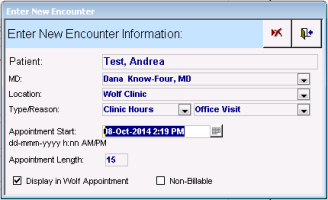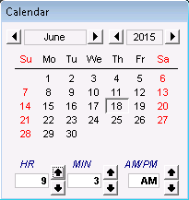Starting encounters for patients without booked appointments
You can open a consult letter form for a patient who does not currently have an appointment booked with you. Begin by adding the patient to your appointment list, and then start an encounter from your appointment list.
Steps
| 1. | From your WorkDesk, click Appointments tab, and then navigate to the date you want to create the SOAP note for. See Viewing your schedule (providers). |
| 3. | In the Enter New Encounter Information window, enter or modify information using the following table as a reference: |
| 4. | Click |
| 5. | From list of office visits, double-click the office visit you want to start an encounter. |
© 2018