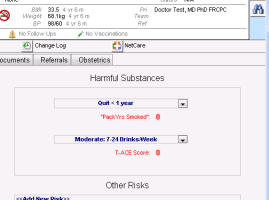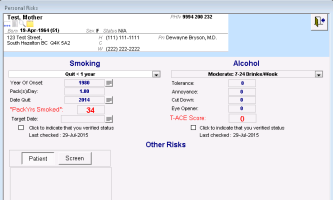Viewing and recording alcohol history
The Harmful Substances area of the medical summary displays information on the patient’s alcohol history. You can modify or update alcohol history by clicking the Harmful Substances area. You can also record a patient’s alcohol history from any window related to the patient’s chart (via the SMART menu).
Steps
| 1. | Open the patient’s medical summary (see Opening the medical summary). |
| 2. | Click the Personal Hx tab. The Harmful Substances area displays the patient’s alcohol history. |
| 3. | To edit or verify a patient’s alcohol status, click anywhere in the Harmful Substances area. The EMR opens the Personal Risks window. |
Tip: You can also quickly open the Personal Risks window from any window related to a patient (for example, the SOAP form, consult letter form, Vitals Entry window, or Patient tab), right-click and then, in the SMART menu, click View Smoking/Alcohol/Drug History.
| 4. | In the Alcohol area, view or edit the fields, using the following table as a reference. |
| Field | Description |
|---|---|
|
Alcohol status |
In the drop-down list, select the patient’s alcohol consumption level. |
|
Tolerance |
Enter the number of drinks to reach tolerance. |
|
Annoyance |
Enter 1 if patient reports ever being annoyed when asked about their drinking. |
|
Cut Down |
Enter 1 if patient reports ever having thought about cutting down their drinking. |
|
Eye Opener |
Enter 1 if patient reports ever having had a drink in the morning to offset a hangover. |
|
T-ACE Score |
After you enter the above four fields, the EMR automatically calculates and displays the T-ACE Score value. You can edit the T-ACE Score value if required. |
|
Verified Alcohol Status check box |
If you make any changes to the above fields, the EMR automatically selects the Click to indicate that you verified status check box and adds the current date as the last time you checked with the patient on their Alcohol History. You can also manually select this check box which adds today's date as a confirmation that the patient's current alcohol status has not changed. You can select this check box each time you go back into the Personal Risks window. |
| 5. | When you are done, click |
© 2018