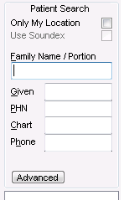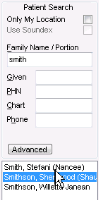Searching for patients in the appointment scheduler
You can quickly find patients from the search area of the appointment scheduler.
Steps
| 1. | Open the appointment scheduler. The Patient Search area is located on the right side. |
| 2. | Using the following table, in the Patient Search area, enter your search criteria: |
| Search criteria | Description |
|---|---|
|
Only My Location |
If your clinic has multiple clinic locations, select to include only patients whose default location is the same as your primary location. Note: This only appears if your clinic has more than one location set up in Wolf EMR. |
|
Use Soundex |
If you do not know the proper spelling of the patient’s name, select to search for first and last names that sound like the name you type, regardless of spelling. For example, if you type “Barbra” (note the missing “A”) for the first name, “Barbara” is included in the search results. |
|
Family Name/Portion |
Enter part or all of the patient’s last name. The patient search is more concise if you enter more letters of the name; however, if you do not know the proper spelling of a name, you can enter the portion of the name you know. |
|
Given |
Enter part or all of the patient's first name. If you enter a Given name with a Family Name/Portion name, you can narrow down your selection criteria. |
|
PHN |
Enter the patient’s entire Personal Health Number (PHN). Note: Enter only numbers. Do not include spaces or hyphens. The search does not accept a partial entry. |
|
Chart |
Enter the atient’s entire chart number. Note: The search does not accept a partial entry. |
|
Phone |
Enter the patient’s phone number. Enter only the numbers. Do not include the area code. The EMR Searches for all phone numbers: home, mobile, work, and international. |
|
DOB |
Enter the patient’s date of birth (DOB) in the format DDMMYYY. Note: The DOB field is available only if you have set up the search area to show patient DOBs. See Customizing the patient search area. |
| 3. | Perform one of the following actions: |
If you entered only the Family Name, on your keyboard, press Enter twice.
If you entered other fields as well, on your keyboard, press Enter once.
The results appear below the search fields.
Note: A name shown in brackets is the patient's chosen name (as entered in Patient Maintenance). For example, Jason Brown may prefer to be called Jake. His name then appears as “Brown, Jason (Jake)”.
If the patient you are searching for does not appear in the box, use the scroll bar (the up/down arrows) to view more names.
If you still can’t fine the patient you are looking for, use the advanced search option. See Searching for hard-to-find patients using an advanced search.
© 2018