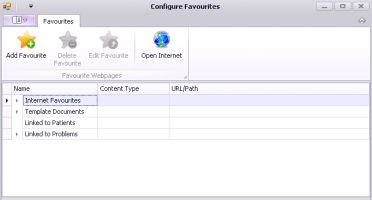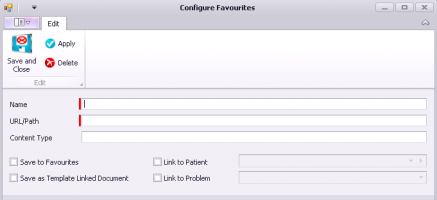Configuring your clinic’s internet favourites
If there are websites or online documents that clinical staff refer-to or print often for patients, you can add these websites to:
Your clinic’s internet favourites list, which you can access from the Wolf EMR home page (by clicking Favourites ![]() ) or from the SMART (right-click) menu
) or from the SMART (right-click) menu
A problem: Enabling providers to access the link from a SOAP note for a patient with this problem
A SOAP Template: Enabling providers to access the link when they use this SOAP template
The Documents area of a patient’s medical summary
Best practice: If your clinic uses workstations with a 1024 x 768 monitor you should have no more than 15 internet favourites; Otherwise, the Favourites list may not display properly.
Steps
| 1. | From the Wolf EMR home page, click Favourites |
| 2. | Perform one of the following actions: |
If you are adding a favourite website, click Add Favourite ![]() .
.
If you are modifying or deleting a favourite website, click the arrow beside the website’s category to expand the category, and then double-click the link or document.
The Configure Favourites window opens for the new or selected link or document.
| 3. | If you are adding or modifying the link or document, using the following table, enter or modify the information for the link or document. |
| Field | Description |
|---|---|
|
Name |
Enter a name for the website link. |
|
URL/Path |
Enter the website’s URL (internet address). |
|
Content Type |
Enter a description for the website. You can see this description only from the Configure Favourites window. Users will not see it when they are selecting an option from the Favourites list. |
|
Save to Favourites |
If you want this website link to display in the Favourites list that you access from the Wolf EMR home page or the SMART (right-click) menu, select this check box. |
|
Save as Template Linked Document |
If you want to enable this website to be linked to a SOAP template, select this check box. The link is added to the Available Documents list in the SOAP template manager. This enables you to link the website to SOAP templates. See Managing SOAP templates. When you use a SOAP template with a linked website. You can view the website, from the PLAN area of the SOAP note by clicking Template Documents. |
|
Link to Patient |
To link this website to a patient, select this check box and then, in the drop-down field, search for and select the patient. The website link becomes available in the Documents area of the patient’s medical summary, with a keyword of “Internet Favourites”. Tip: You can search for the patient by entering search criteria below the header of one or more demographic columns. |
|
Link to Problem |
To link this website to a problem, select this check box and then, in the drop-down field, search for and select the problem. When you add this problem to the Assessment area of a patient’s SOAP note, the website link becomes available when you click View Linked Documents. Tip: You can search for the problem by entering search criteria below the header of one or more columns. |
| 4. | If you are deleting the internet favourite, click Delete |
| 5. | To save your changes and close the window, click the Save and Close |
© 2018