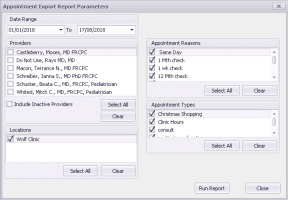Scheduling reports
The various built-in scheduling reports enable you to analyze appointments and provider demand.
| Report Name | Description |
|---|---|
| Appointment Status | Count of each provider's appointments, grouped by appointment status for the specified date range. |
| Schedule Demand | Weekly pattern in patient demand. In most cases, the demand is high for walk-ins on Monday morning and low on Thursday afternoon. |
| Provider Panel | Summary report containing the number of patients for a Provider. It outlines the number of patients that are Male, Female, Age > 65, Age < 19, Average Age, and Panel Units. Panel Units are calculated by assigning values to age and problems, then calculating the units based on the number of patients within the age range and patients with specific problems. |
| Patient's Demand Summary | Summary for each selected provider's patient's demand. For each provider, the report lists the provider patient panel, their demand (appointment count), and the patient demand average. |
| Provider and Panel Continuity | Summary of provider and provider panel demands and services. It contains the patient's demands of a provider and who serviced them. |
| Provider Supply and Supply Used | Comparison of the provider supply vs. supply used, grouped by appointment type. |
| Provider Availability | Percentage summary of schedulable/non-schedulable appointment slots based on the provider's schedule. |
| Cycle Time Report | Summary of appointment cycle time for each selected provider in a date range. |
| Daily Appt Count | Breakdown of the scheduled appointments for a day and the total counts of each type. |
| Monthly Appt Count | Breakdown of the scheduled appointments for a range of dates and the counts of all of each type. It displays a summary of statistical analysis including minimum, maximum, average, and trend. |
| Appointment CSV Extract | Extracts appointment data to .CSV format for analysis in a spreadsheet program. Includes patient demographic data and appointment date, time, and reason for each provider within the selected date range. |
Steps to run scheduling reports
| 1. | From the Wolf EMR Reports tab, choose Scheduling and then click the report you want to run. |
Tip: Hover your mouse over a report to see a preview and description of the report.
A report parameter window opens. For example, here are the parameters for the Appointment CSV Extract report.
| 2. | Specify the date range and other parameters. The fields depend on the report that you chose to run. |
| 3. | Click Run Report. |
The report opens. This may take a few moments to generate.
| 4. | From the report preview menu, choose (such as save it locally, print it, or export it to various formats). |
© 2018