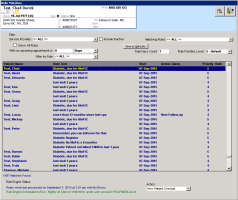Viewing and managing incentive billing rule matches
You view and manage patients who are flagged by a rule in the Rule Matches window. Here, you can:
Create bills for patients who are due for incentive payments
Create follow-up tasks or to-come-in tasks for patients who are due for visits or annual reviews (required for incentive payments)
Exempt patients who should not be flagged by a rule
Steps
| 1. | Perform one of the following actions: |
If you are a provider, in the Tasks area of the WorkDesk, in the Investigation Results area, click # Rule Matches (level 5) found in last x days.
If you are a front-end staff, in the Clinical Queues area of the WorkDesk, click # Rule Matches Found...
The Rule Matches window opens, with a list of patients flagged by rules.
| 2. | Using the options available in the Filter area, filter the list as needed. For example, to view only rule matches that are assigned to the Billing security group, in the Filter by Role list, click Billing. |
| 3. | Click the rule match you want to manage and then, using the following table, respond to the rule match. |
| To do this | Follow these steps |
|---|---|
|
Bill the patient directly from the rule matches window |
Click the patient’s name, and then press Ctrl + Shift + $. The billing window opens for the patient. Create the bill. See Creating Medical Services Plan (MSP) bills. |
|
Create a follow up task, or a patient to come in (TCI) task (For example, if you want to contact the patient to come in for their Complex Care annual plan review.) |
In the Action list, select Create New Follow-up. |
|
Exempt the patient from the rule for a defined period of time |
In the Action list, select Create Rule Exemption. |
Note: After you select an action to perform on a patient, the action is noted in the Rule Matches list in the Action Taken column.
The patient remains on the Rule Matches list until they no longer match the rule parameters, or until you create a rule exemption.
If a patient no longer matches the rules parameters, the EMR removes them from the list only when the rule is next run (rules run on a nightly basis).
| 4. | When you finish managing rule matches, click |
© 2018