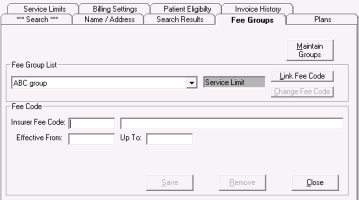Linking fee codes to fee groups
After you create a fee group, you can define what fees belong to that group by linking fees to the fee group.
Steps
| 1. | In the Insurer Maintenance window, open the Fee Groups tab for the insurer you want to modify a fee group for. See step 1 to step 2 in Managing fee groups. |
| 2. | In the Fee Group List list, click the fee group you want to link the fee to. The EMR displays the fee group type to the right of the selected fee group. |
Note: If the fee group you want is not in the list, create the fee group. See Adding and modifying service fee codes.
| 3. | Click Link Fee Code. The EMR displays the Fee Code area. |
| 4. | Perform one of the following actions: |
If the selected fee group is a Service Limit group, in the Insurer Fee Code field, enter the fee code, and then press Enter. In the Effective From and (optionally) Up To fields enter the start and end dates.
If the selected fee group is an Additional Charge group, in the Insurer Fee Code field, enter the fee code to the insurer, and then in the Clinic Fee Code field, enter the fee code to the patient.
If the selected fee group is a Reminder group, in the Insurer Fee Code field, enter the fee code that initiates the reminder, and then in the Reminder Code field, enter the fee code that billers are to be reminded to bill.
| 5. | Click Save. |
© 2018