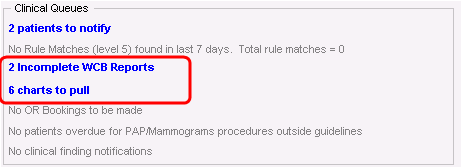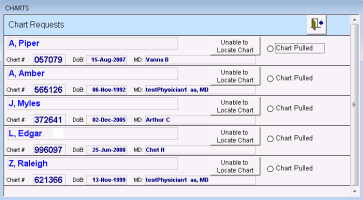Managing paper chart requests
Providers can request patient paper charts from front-end staff: right-click in a window related to a patient and choose Request Paper Chart or, from many windows related to the patient, click ![]() ; the request appears on the front-end staff WorkDesk.
; the request appears on the front-end staff WorkDesk.
Front-end staff can see, at a glance, how many paper charts you need to pull from the Clinical Queues area on the front-end WorkDesk. You can also send a notification to a provider if you are unable to locate the chart.
You can also print a report from the scheduler (from the Reports menu, choose Chart Pull).
Steps
| 1. | On your WorkDesk, in the Clinical Queues area, click <#> charts to pull (where # = the number of charts to pull). The Chart Requests window opens. For each request, you can see the patient's name, paper chart number (if your clinic files charts by number), the patient's date of birth, and the requesting provider. |
| 2. | After you locate the patient's record and give it to the requesting provider, select Chart Pulled beside the patient's name. The EMR will remove these patients from the Chart Request list when you close the window. |
| 3. | If you cannot locate a chart, click Unable to Locate Chart. The EMR displays the following prompt: “Notify Physician that chart cannot be located?”. Perform one of the following actions: |
If you want to notify the practitioner, click Yes. The EMR opens a new message for the provider with the text: “Unable to locate this patient's paper chart as requested.”
If you do not want to notify the practitioner, click No.
| 4. | When you are done, click Save & Close |
© 2018