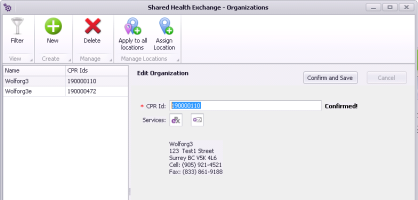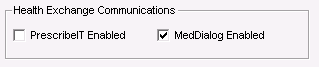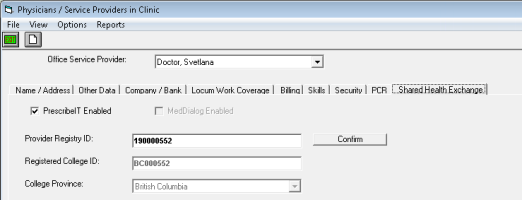Enabling providers to send messages via MedDialog
Before any provider can send messages via MedDialog, your clinic must register for the service with TELUS Health and TELUS Health must enable the functionality in your Wolf EMR. Following clinic activation, each provider must be individually enabled. TELUS Health performs this activation for you at the time when you register for MedDialog and configures your Wolf EMR accordingly. The information below is for reference only.
Note: These options are available only for administrators and only if TELUS Health enabled the MedDialog functionality for your clinic.
Once registered for MedDialog, your clinic is assigned an organization ID and each provider is assigned a provider ID. These IDs are also known as clinic provider registry (CPR) IDs.
If your clinic uses multiple locations, each location must be registered and configured for MedDialog using separate organization IDs. However each provider has only a single MedDialog provider ID and is licenced to access MedDialog from some or all locations.
If providers access MedDialog from a Wolf EMR location where they are not licenced for MedDialog, they can view and reply to their messages, however replies must be sent on behalf of a provider who IS licenced for that location and who is a participant of the original message. New messages must be sent on behalf of a provider who is licenced for that location.
Note: If the clinic is enabled for MedDialog, in the Referral Letter Composer, the ability to edit the referral details (Referral Detail in the left pane) is disabled. You must close the letter and return to the new referral to make any changes to the recipient, urgency, reason, and text of the letter.
Steps to enable MedDialog for the clinic and locations
| 1. | From the Wolf EMR Home tab, click Configuration |
| 2. | To add a new clinic (organization) ID, click New |
| 3. | In the CPR ID field, enter your organization's clinic provider registry ID, obtained from TELUS Health. |
| 4. | Click Confirm and Save to connect to the Provider Registry and confirm the ID. |
The services that your clinic is licenced for (MedDialog) and your registered clinic address appears.
| 5. | If your clinic uses multiple locations, choose which location(s) can access MedDialog: |
To enable all locations to access MedDialog, click Apply to all locations ![]() .
.
To enable only some locations to access MedDialog, click Assign Location![]() , select the location, and from the location's CPR ID field, choose the one that applies to the location.
, select the location, and from the location's CPR ID field, choose the one that applies to the location.
| 6. | To disable MedDialog for the entire clinic, in the Runtime Configuration tab, clear the MedDialog Enabled check box. |
Steps to enable MedDialog for a provider
| 1. | From the Wolf EMR Home tab, click Configuration |
| 2. | Select the provider. |
| 3. | On the Health Exchange Communications tab, select the MedDialog Enabled check box and enter the provider’s Provider Registry ID. |
| 4. | Click the Confirm button to connect to the Provider Registry (Provider Registry) and confirm the ID. |
| 5. | Once the provider is found in the Provider Registry, the provider’s college ID and province are automatically populated. |
| 6. | To disable MedDialog for the provider, clear the MedDialog Enabled check box. |
© 2018