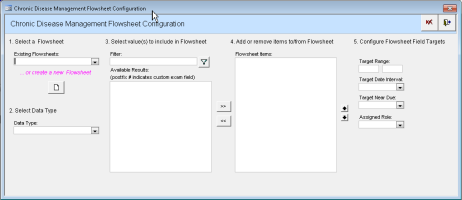Configuring flowsheets
Create flowsheets for monitoring of patients' chronic disease management, such as diabetes or congestive heart failure.
Steps
|
1.
|
In the provider WorkDesk, from the Configure tab click Configure Flowsheets. The Chronic Disease Management Flowsheet Configuration window opens. |
|
2.
|
Do one of the following: |
To edit an existing flowsheet, select it in the list.
To create a new flowsheet, click the new button, type a name and click OK.
|
3.
|
Select a Data Type upon which to base the flowsheet. |
Tip: <<Separator>> inserts a separator title to organize your flowsheet.
|
4.
|
A list of values then appears in section 3. Select value(s) to include in Flowsheet (in the middle of the screen). |
|
5.
|
In the 3. Select value(s) to include in Flowsheet section, select a value to include in the flowsheet and click the right arrow to add it to the list. Repeat for each value. |
Tip: To filter the list of values, type a key word and click the filter button.
Note: If you selected the Data Type of Medication by ATC, the first level of ATC categories is displayed. Click the button to expand a drug category and any sub-categories until you see the desired category or medication.
|
6.
|
In the 4. Add or remove items to/from Flowsheet section, use the up and down arrow to change the order. |
Tip: To remove a value, select it and press the left arrow .
|
7.
|
To set a target for an item selected in section 4, perform the following actions: |
|
a)
|
In section 5. Configure Flowsheet Field Targets, enter the Target Range. |
|
b)
|
From the Target Date Interval list, select the time frame within which patients should be measured. For example, if the interval is 6 months, and the patient hasn’t had a Hemoglobin A1C measured in over 6 months, the target is highlighted in red, meaning that the target is overdue (targets also appear in red if the last result in the flowsheet is out of range). |
|
c)
|
Select a Target Near Due option. This is the time before the Target Date Interval due date where an alert is triggered in rule matches to indicate that the patient is due for another measurement. For example, after the last Hemoglobin A1C measurement was taken, in 5 months an alert will be triggered that the patient needs to come in for another reading in a month. The target between the Target Near Due and Target Date Interval appears in orange when the patient is near due for another reading. |
|
8.
|
To hide or inactivate a flowsheet so that it is not available for users, clear the Active check box. |
|
9.
|
When you are done, click . |
![]() button to expand a drug category and any sub-categories until you see the desired category or medication.
button to expand a drug category and any sub-categories until you see the desired category or medication.![]() .
.